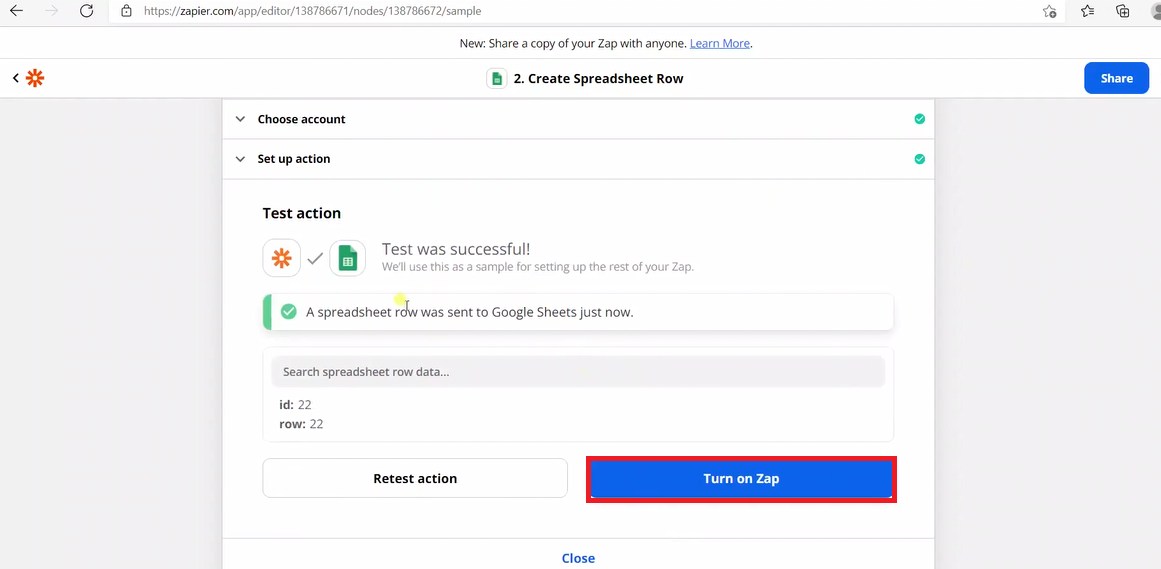Support
Zapier
1. Login to your “ZAPIER” account and click on “Create Zap”.
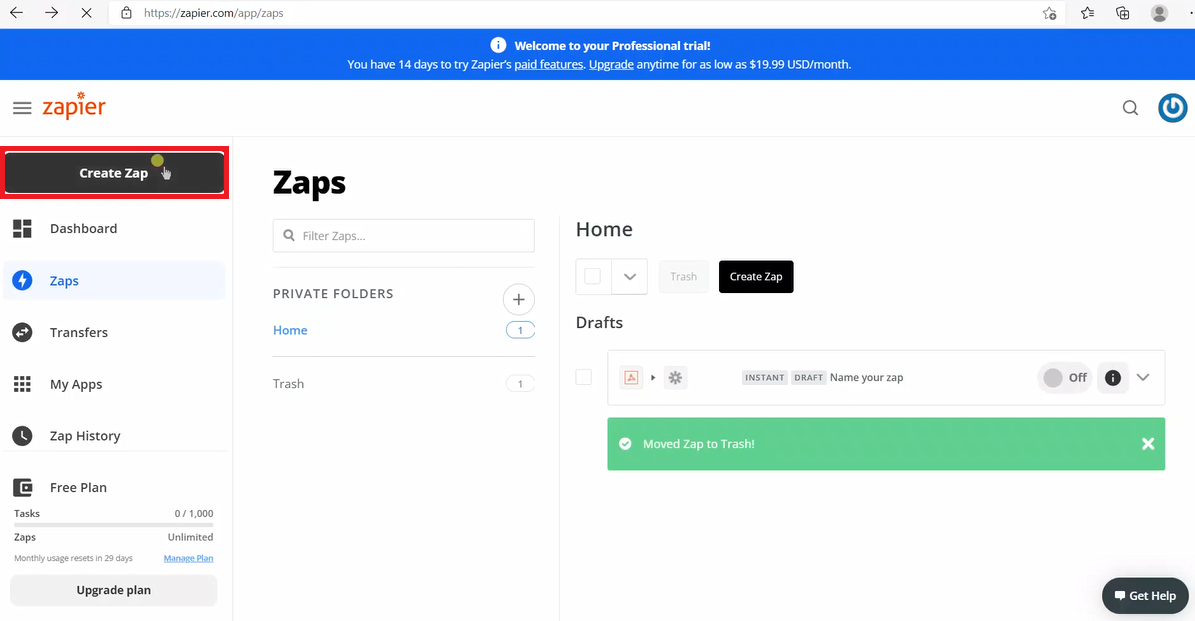
2. Enter the name of the Zap.
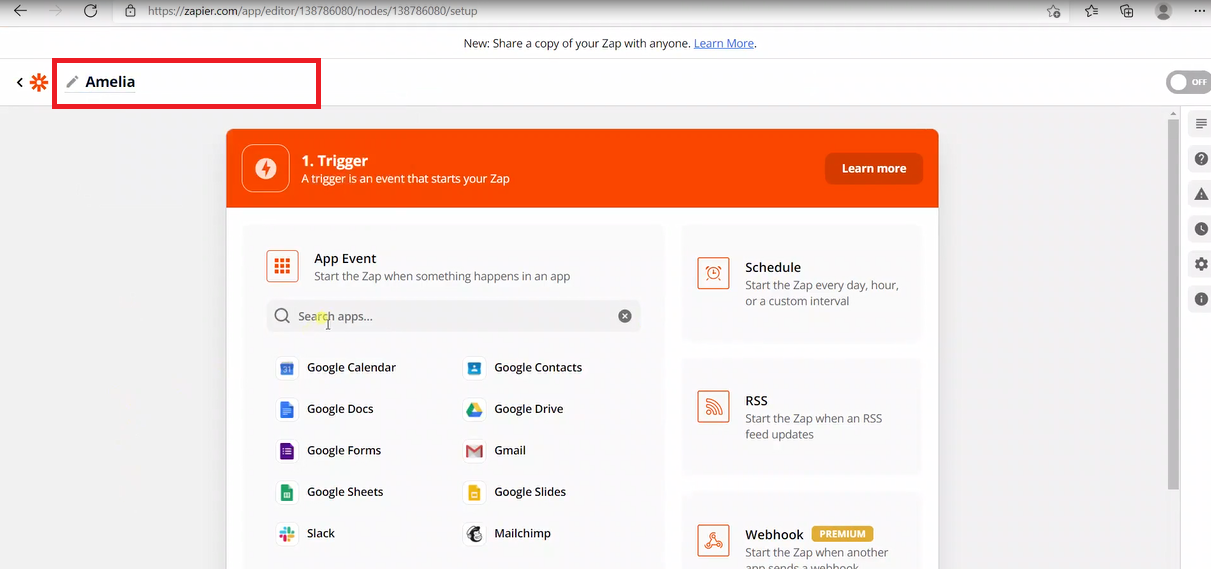
3. In the search bar type webhooks and choose “Webhooks by Zapier” .
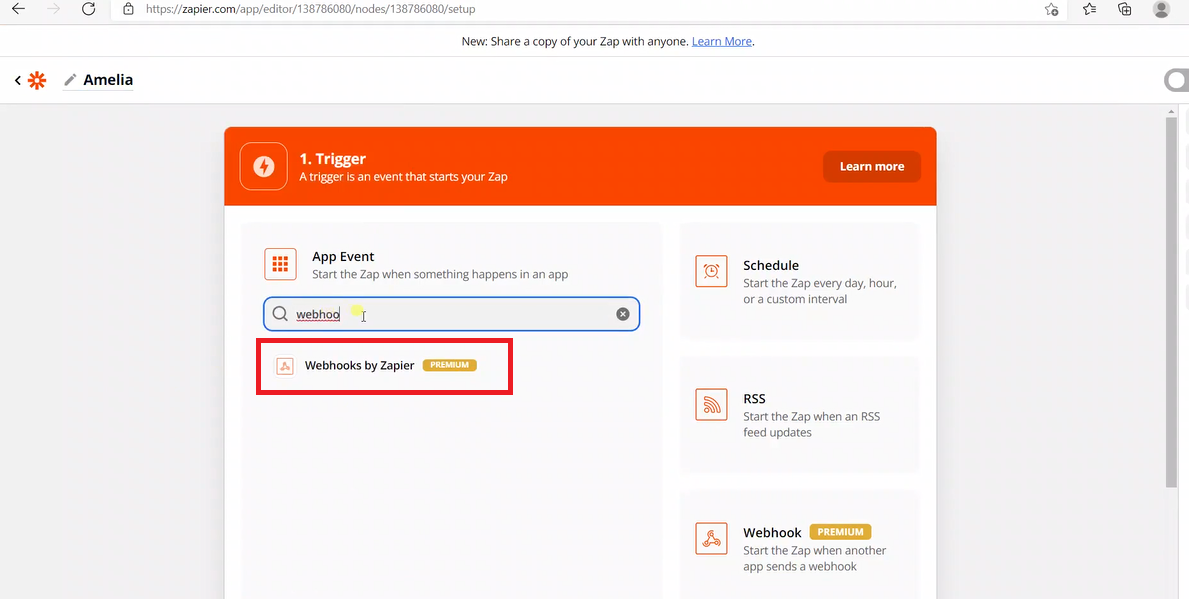
4. Select “Catch Hook” in the select event drop down.
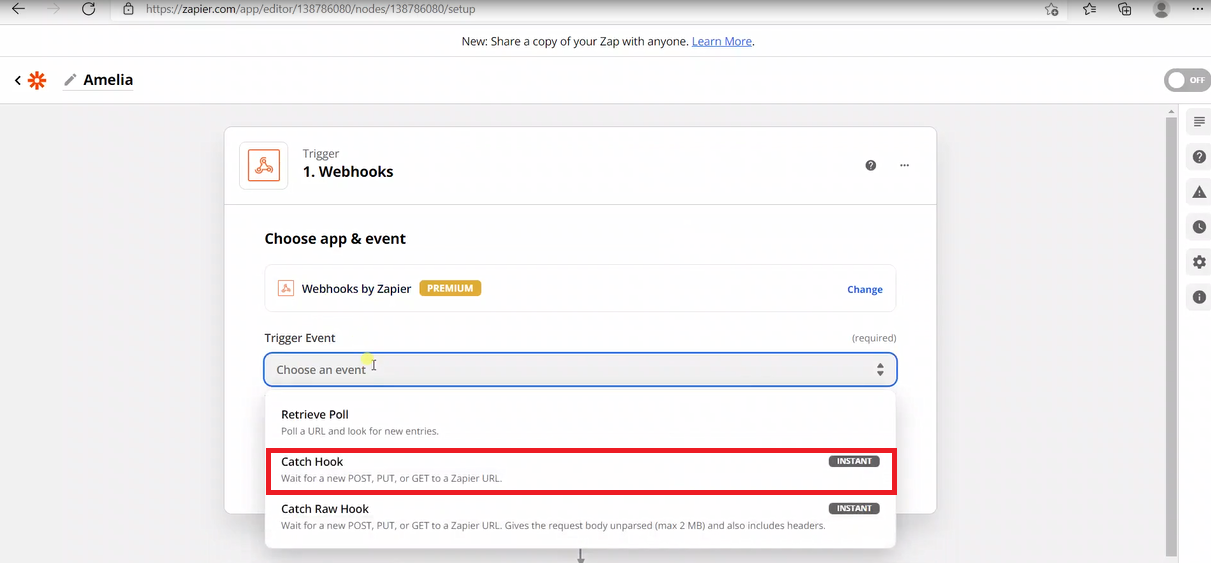
5. Click on “Continue”.
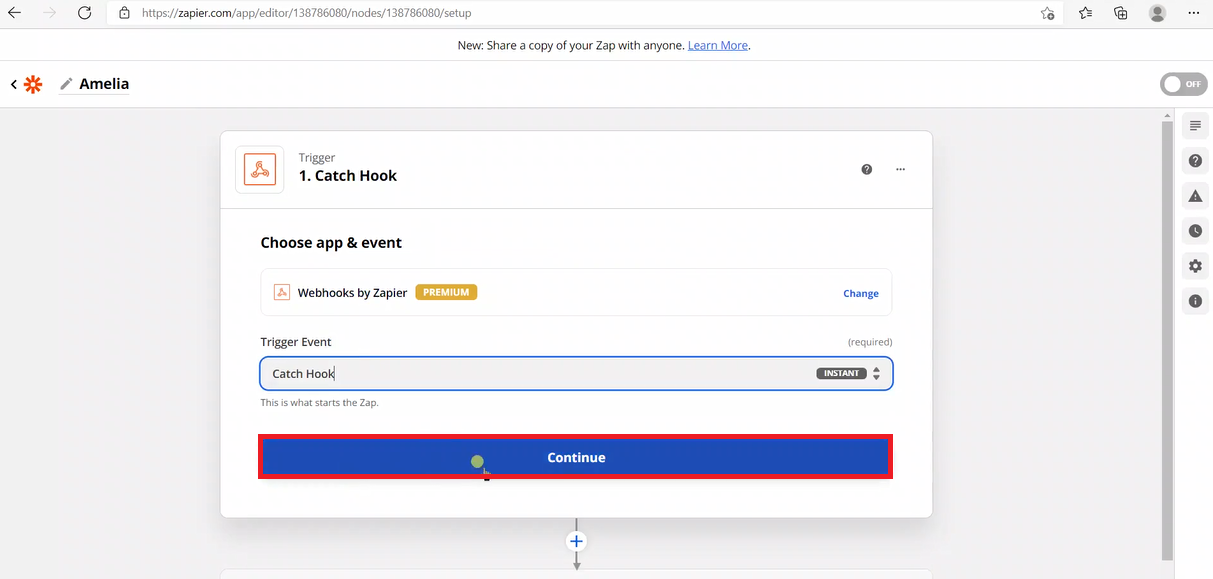
6. Copy the “Custom Webhook URL”.
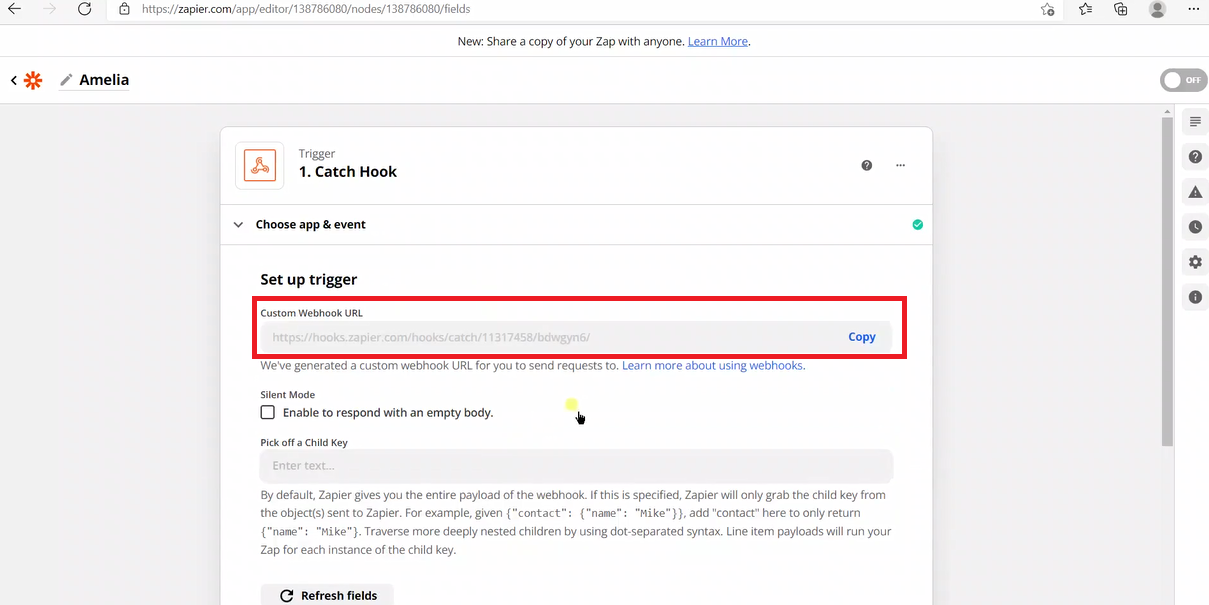
7. Click on “AMELIA” in your Vidste admin panel.
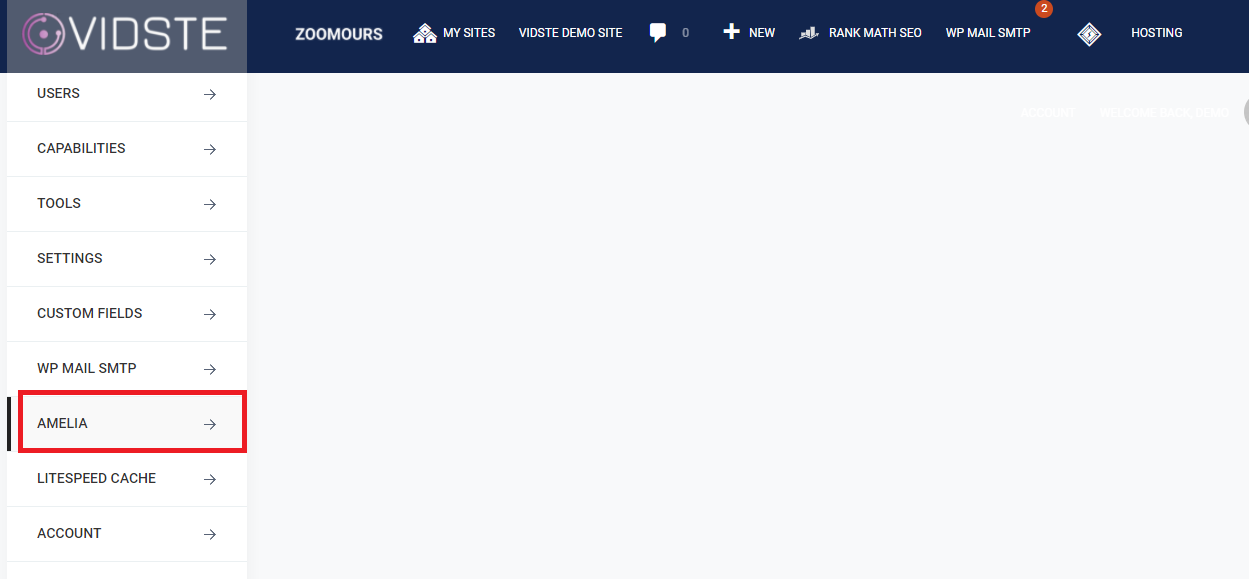
8. Click on “Settings”.
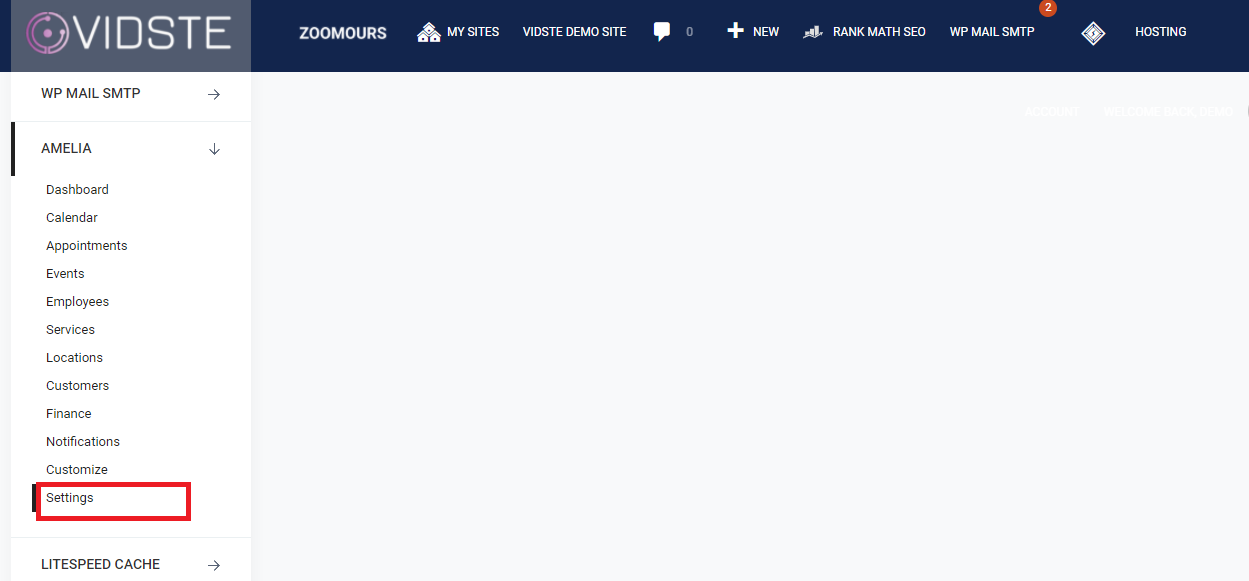
9. The settings page of Amelia Plug in will open. Click on “View Integrations Settings”.
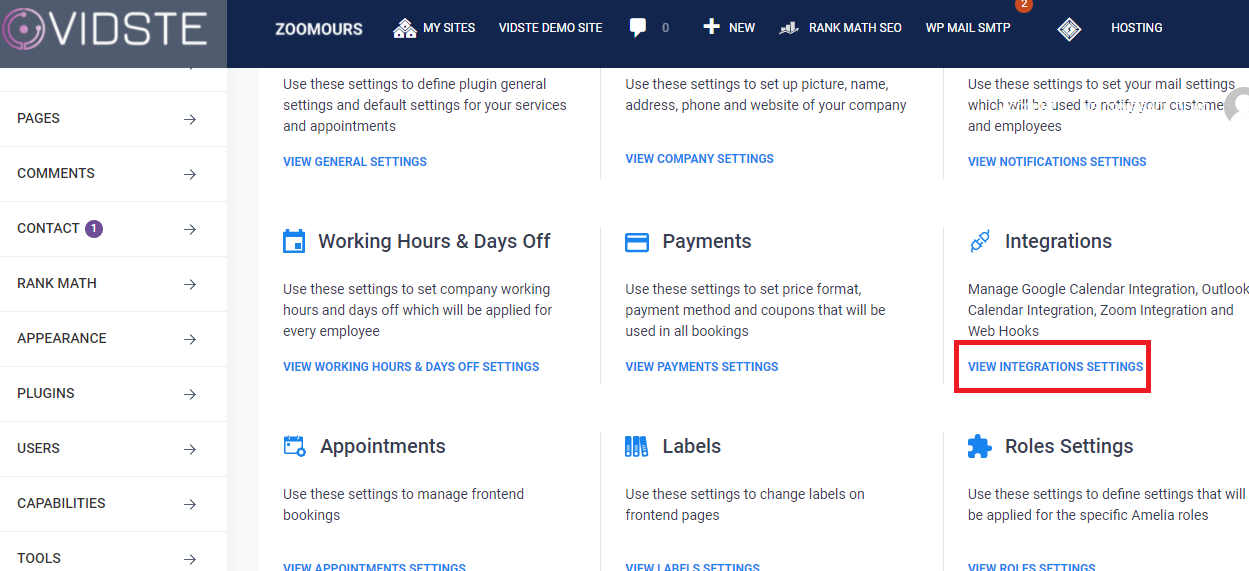
10. Open the “Web Hooks” tab in the integration window.
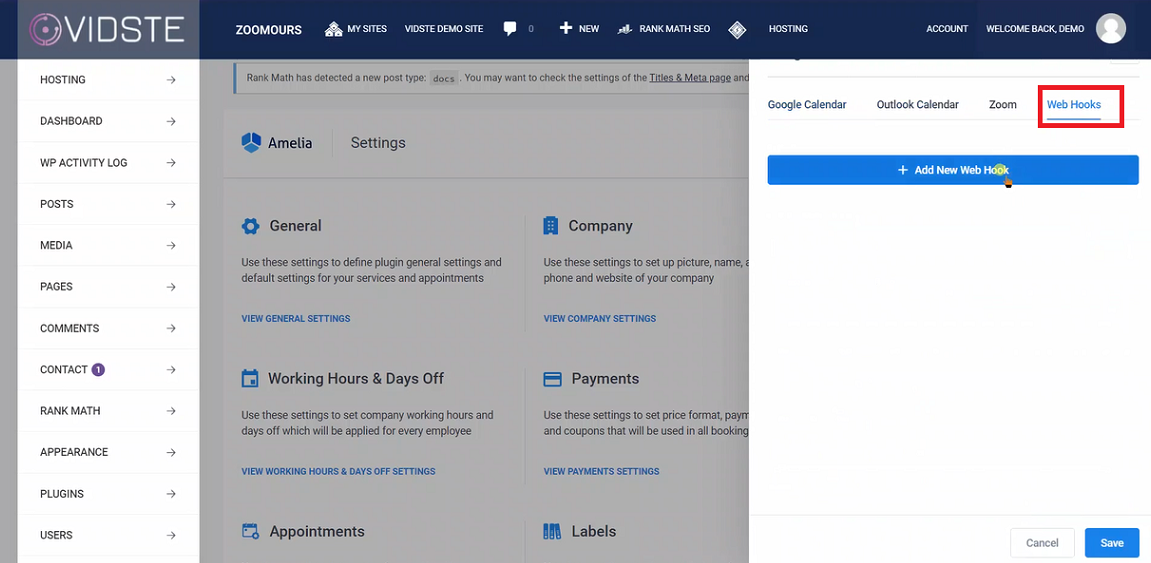
11. Click on “Add New Web Hook” button.
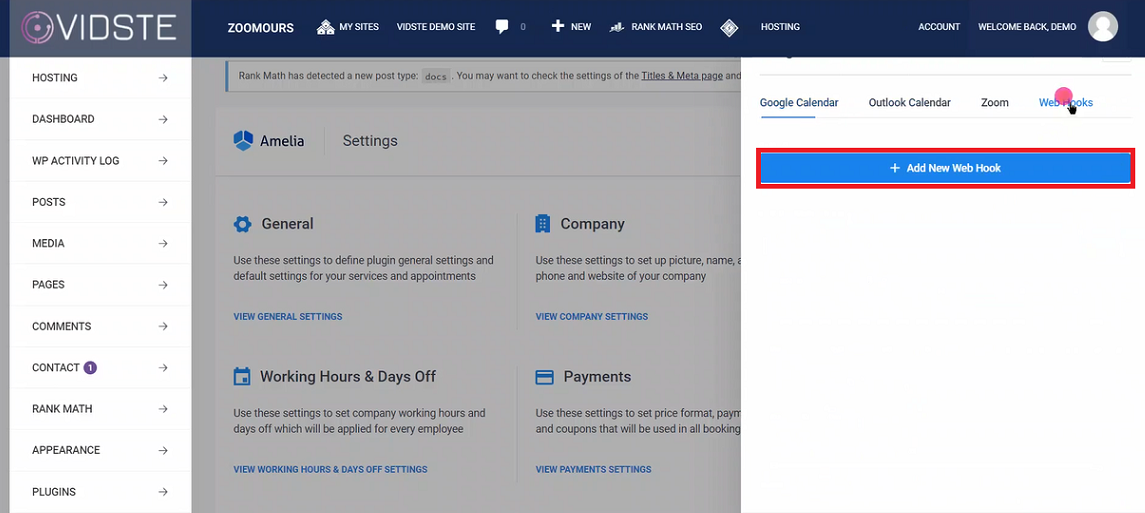
12. Paste the “Custom web hook URL” copied from the Zapier into the URL field here.
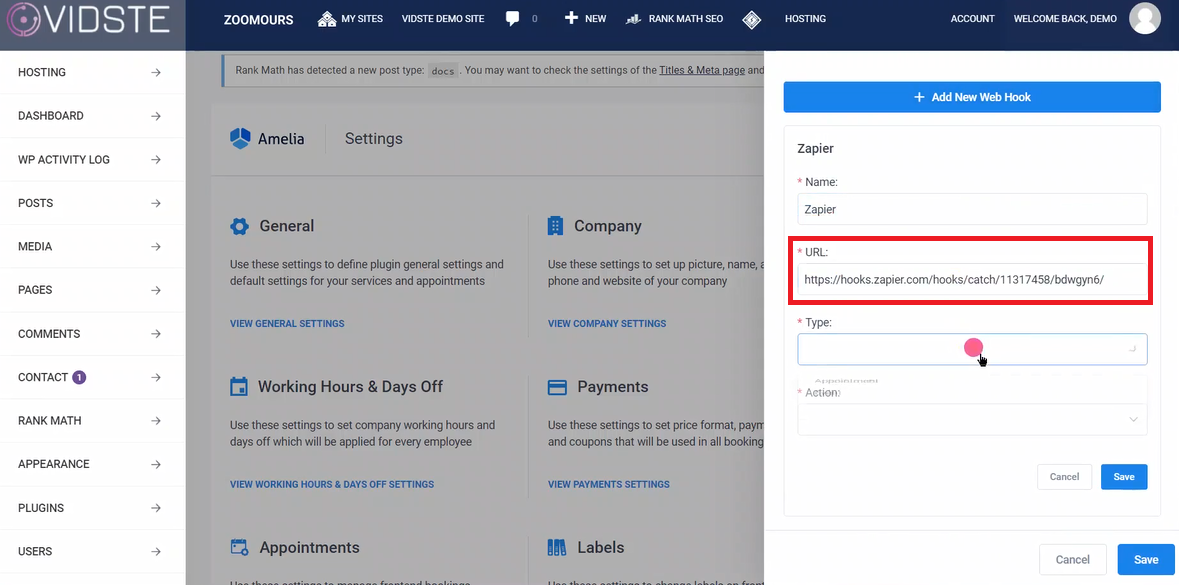
13. Choose the “Type” and “Action” as applicable.
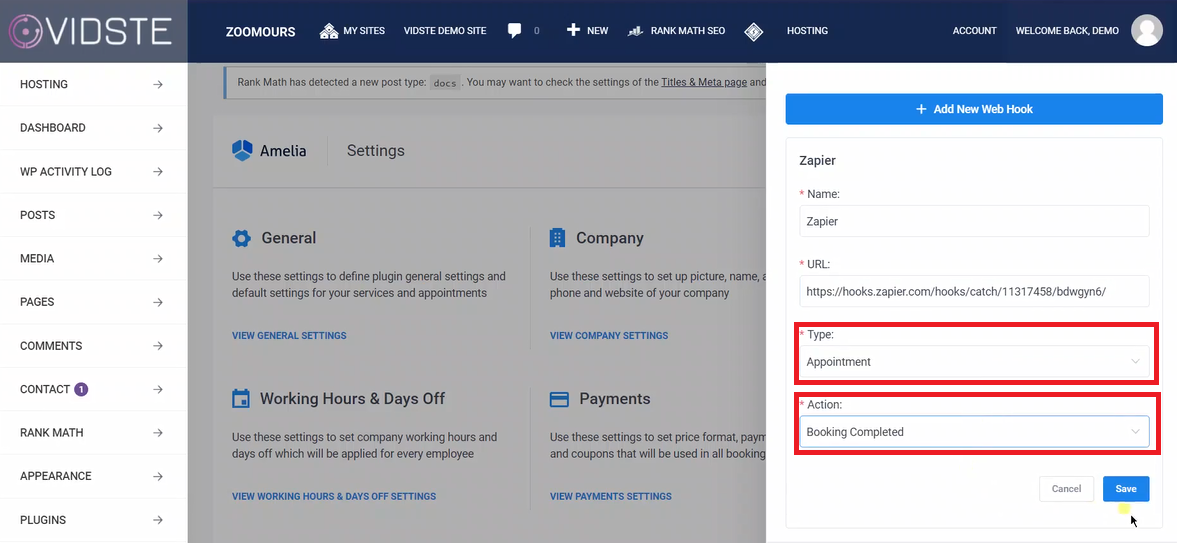
14. Click on “Save” button in the Web Hook.
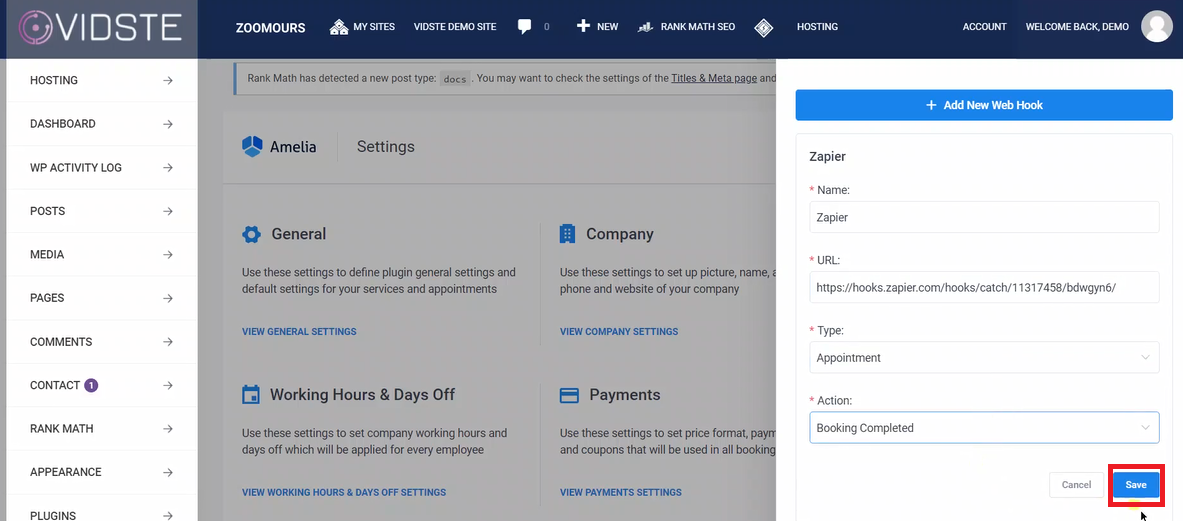
15. Click on “Save” Button.
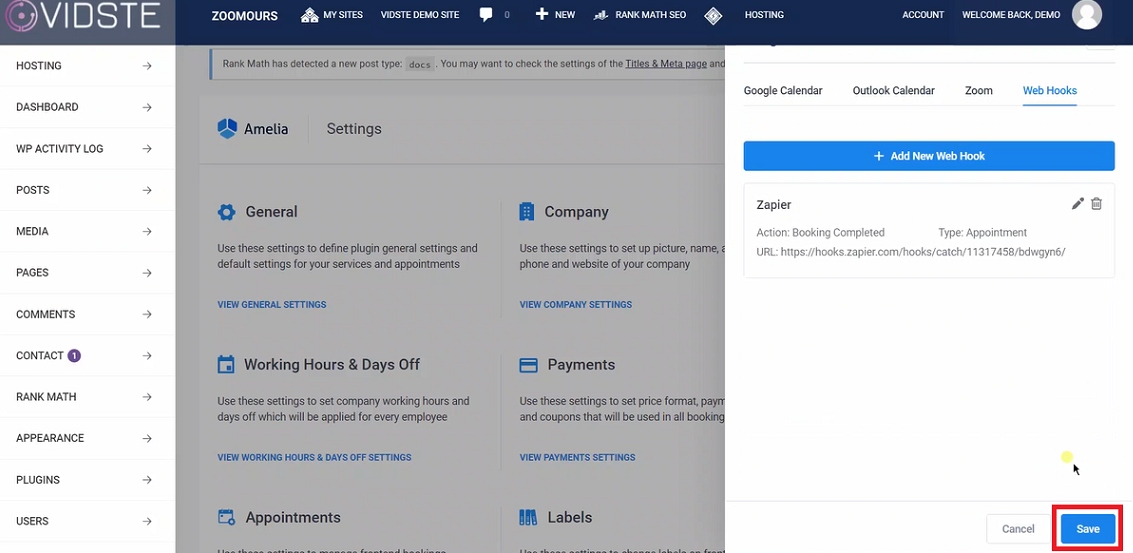
16. Come back to the Zapier interface and click on “Continue” button.
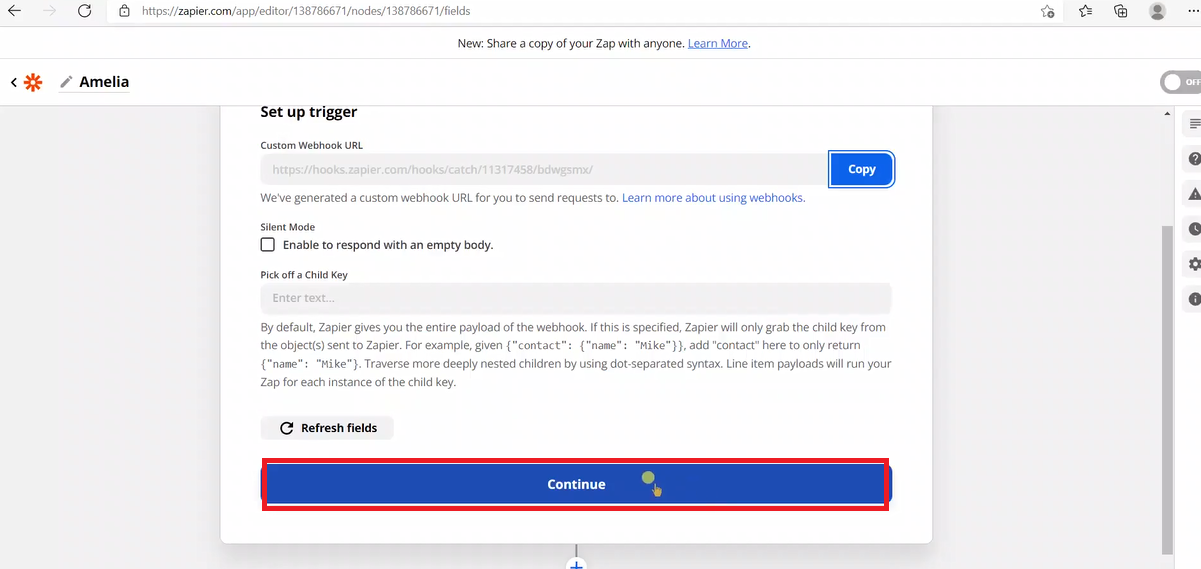
17. Before enabling the zap, trigger testing has to be done. To do it copy the webhook URL and open it in new browser tab.
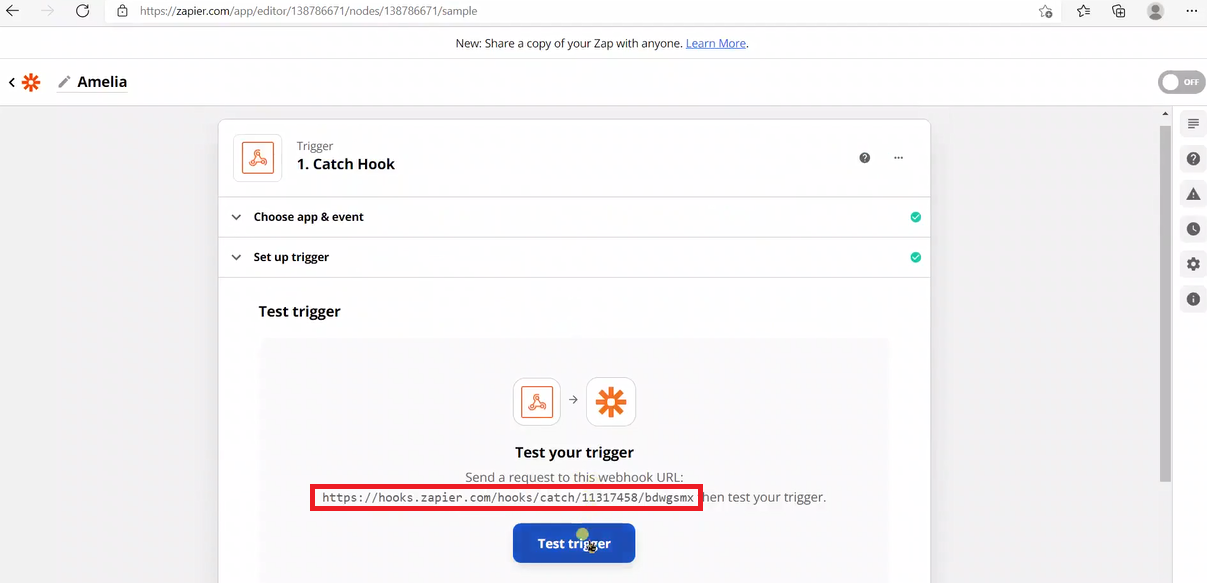
18. The result of the request will be displayed. Check to make sure it is “Success”.
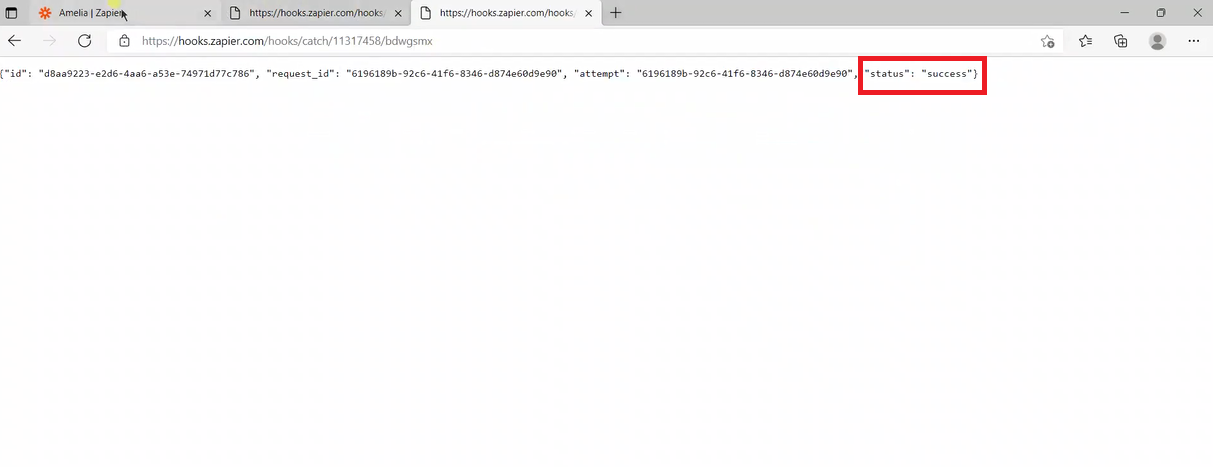
19. Click on “Test Trigger”.
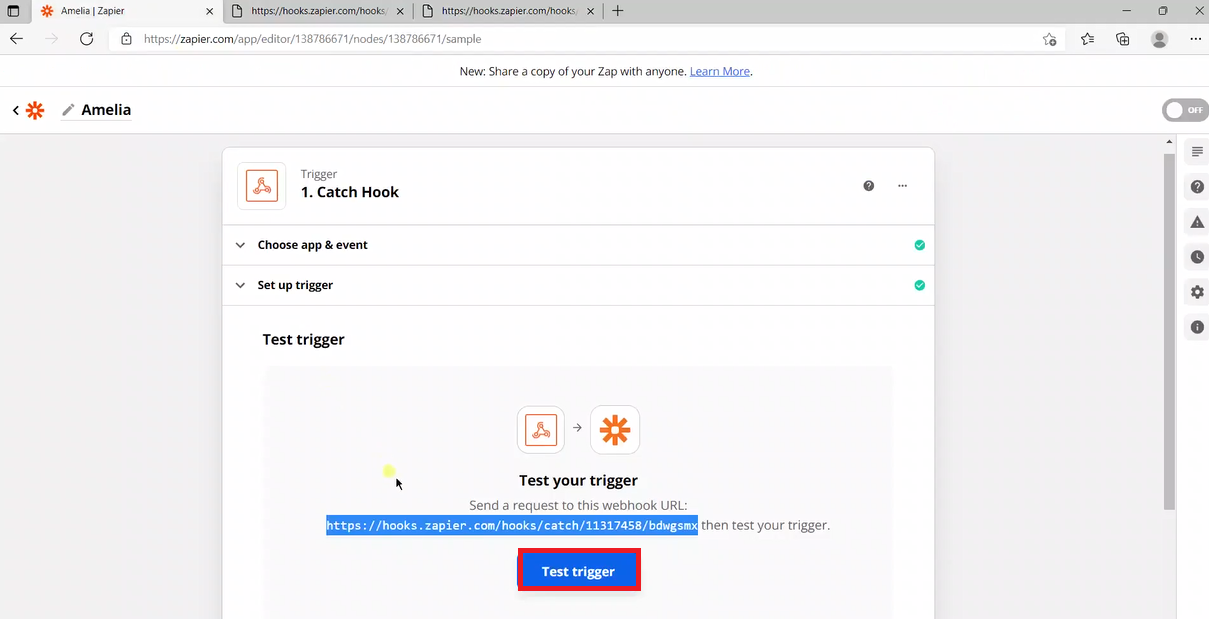
20. Message displayed as a result of successful trigger test. Click on “Continue” button.
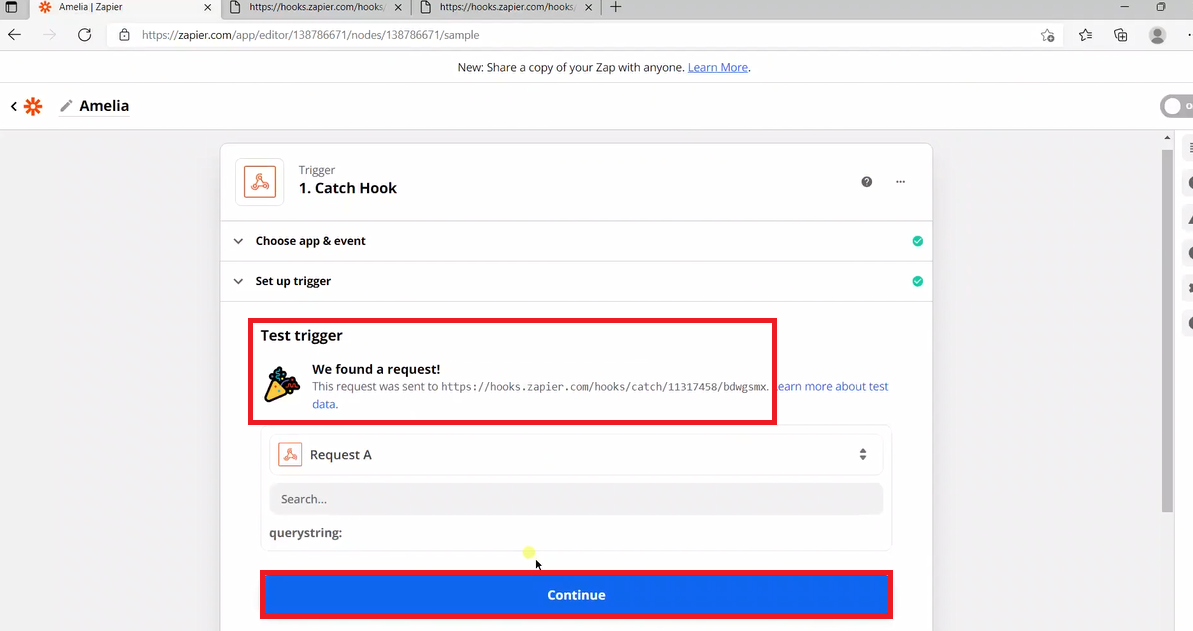
21. We have to select the action of the Zap. Select the App event ex.“Google Sheets”.

22. Select your desired action event and click on “Continue”.
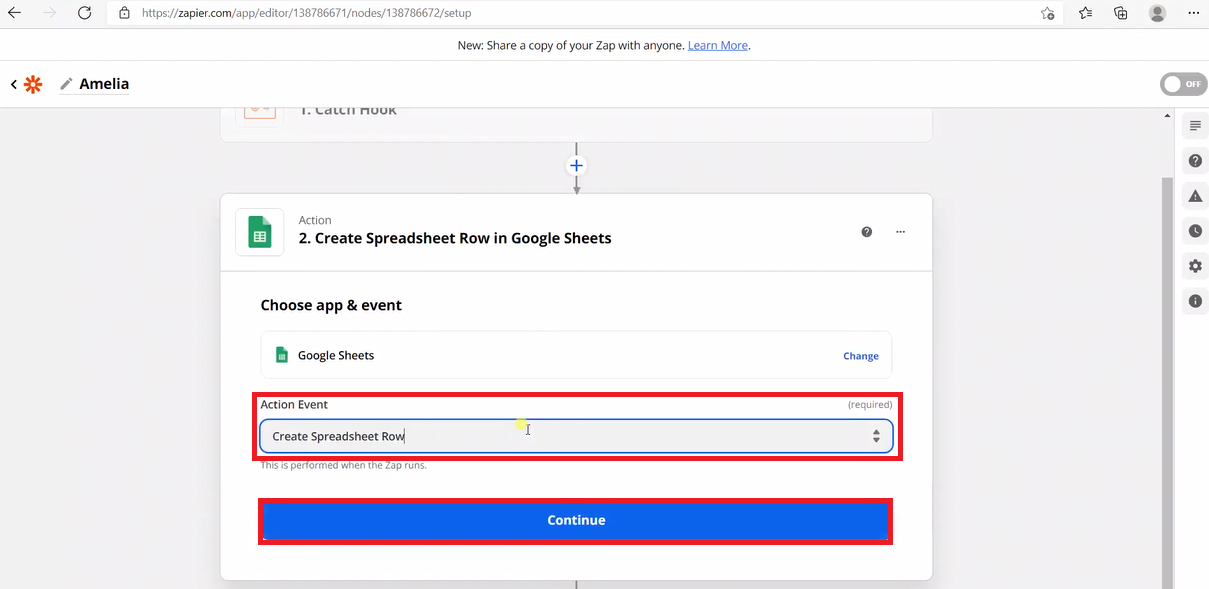
23. Click on “Sign in to Google Sheets” and sign in.
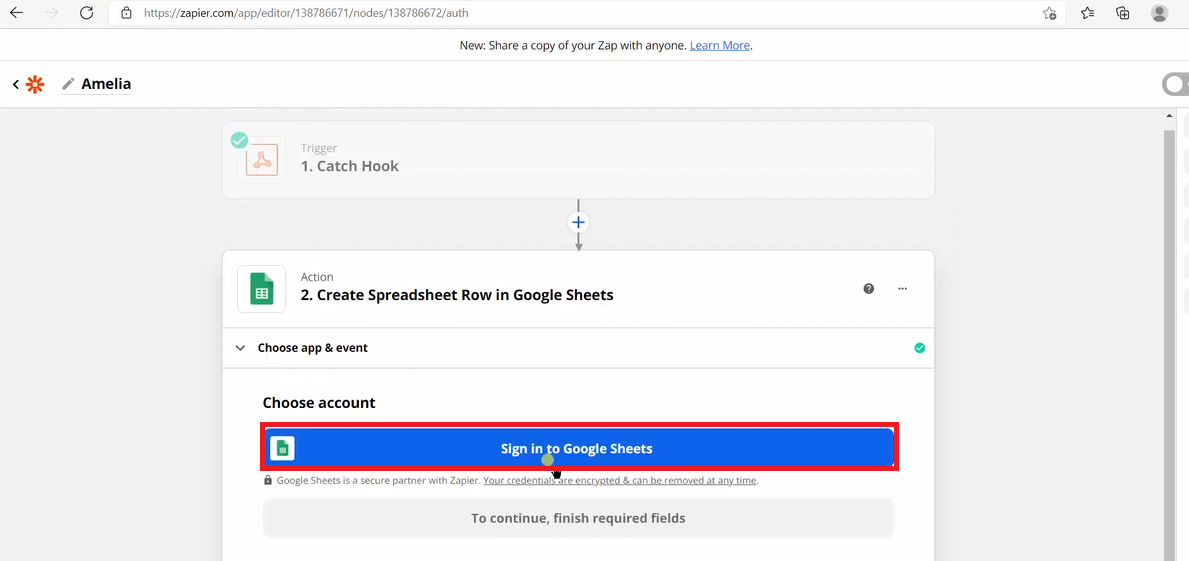
24. Click on “Continue”.
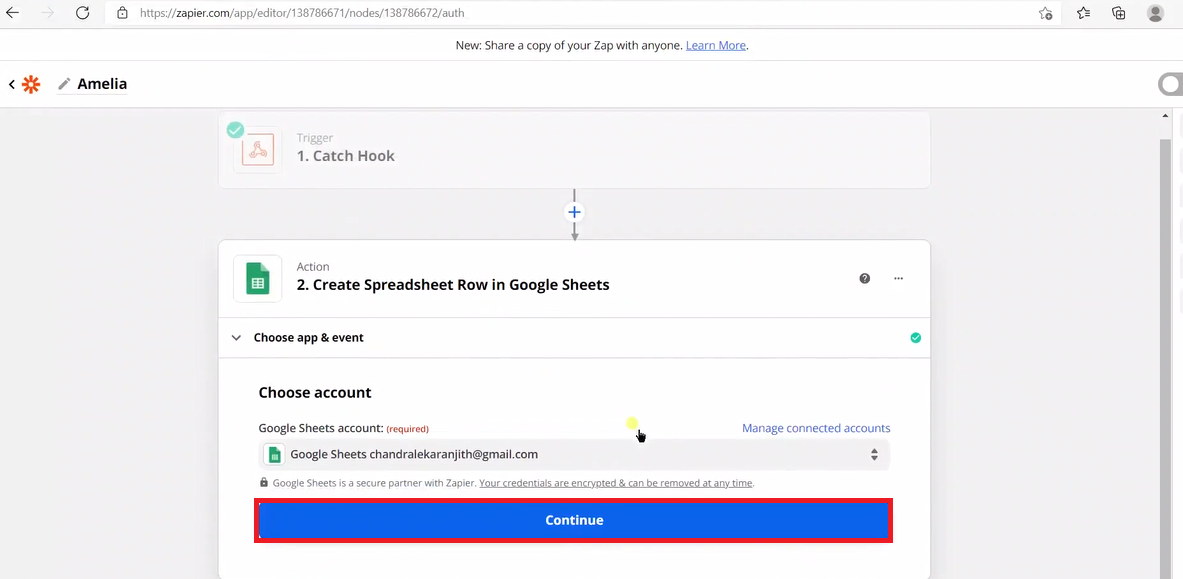
25. Set up Action as applicable and click on “Continue”.
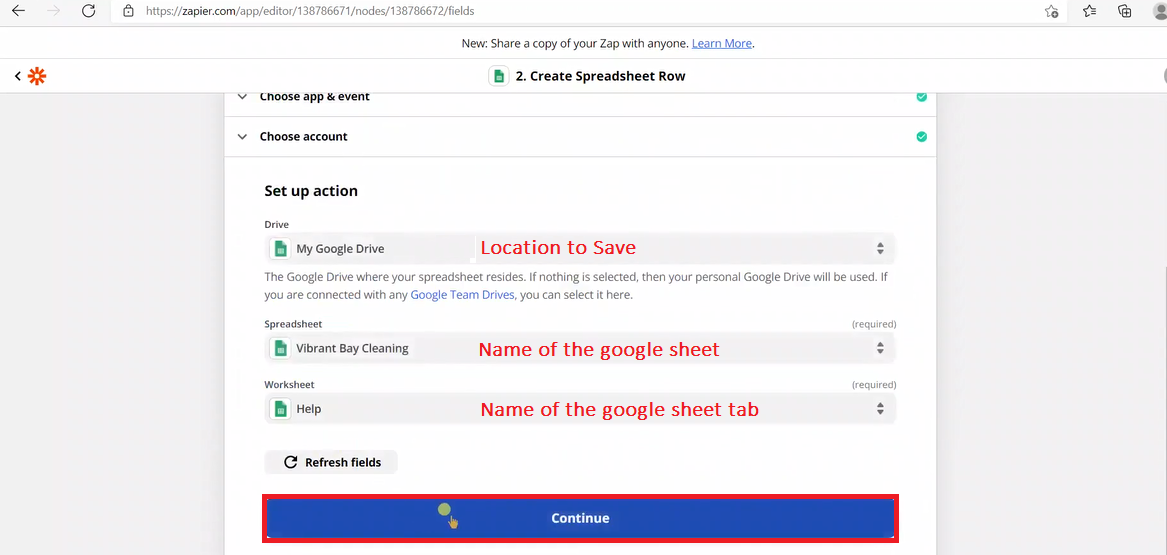
26. Click on “Test & Continue”.
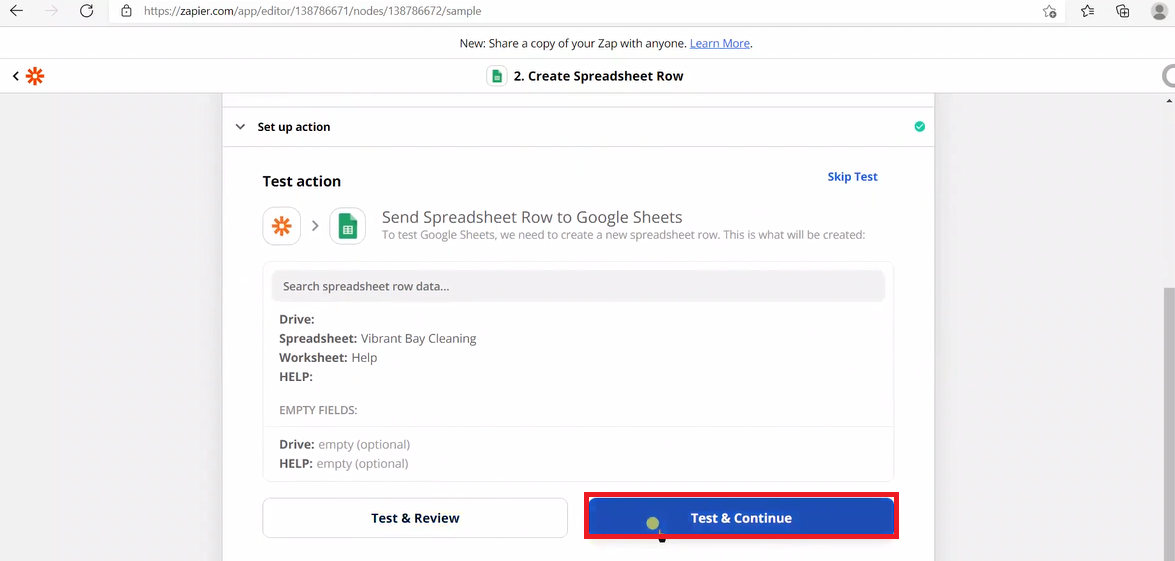
27. Click on “Turn on Zap”.