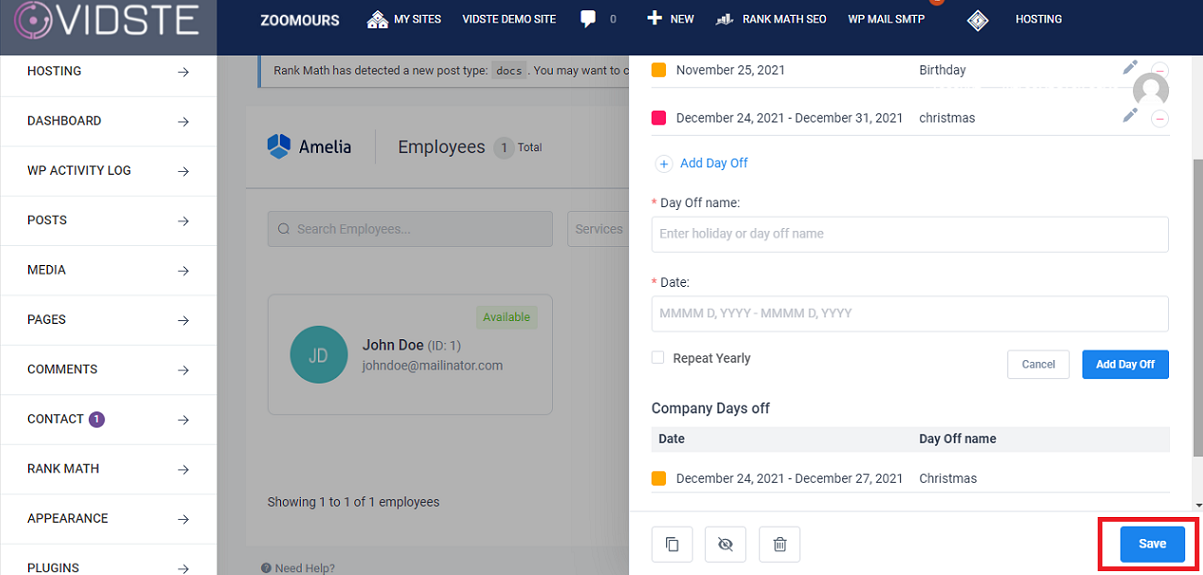Support
Set Availability at Employee Level
- Click on “Amelia” in the left side menu.
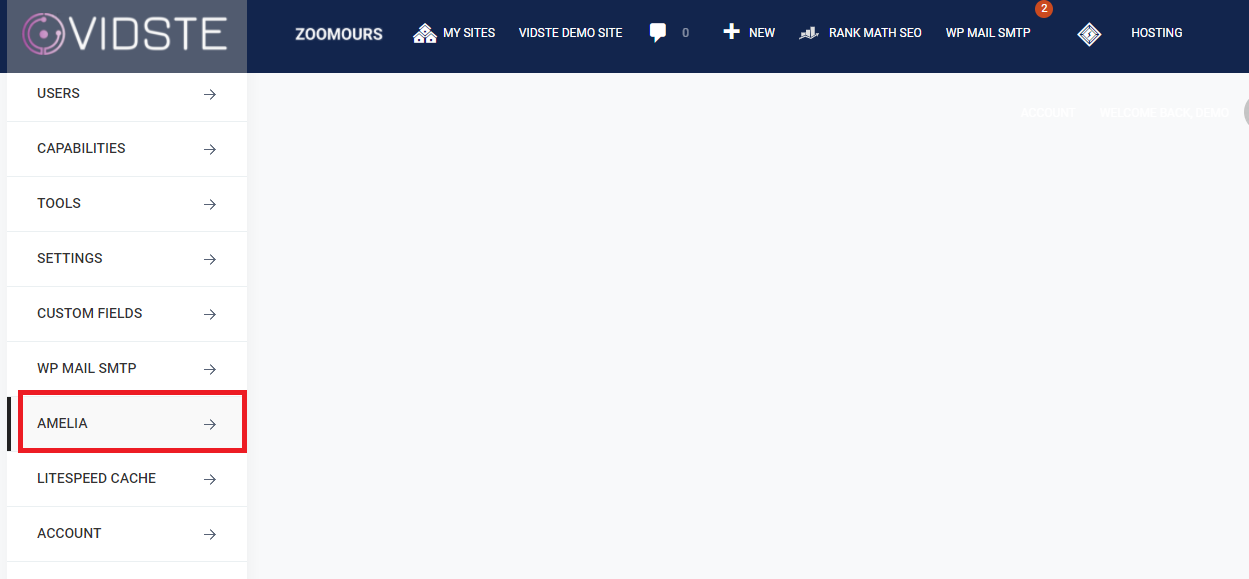
- Click on “Employees”.
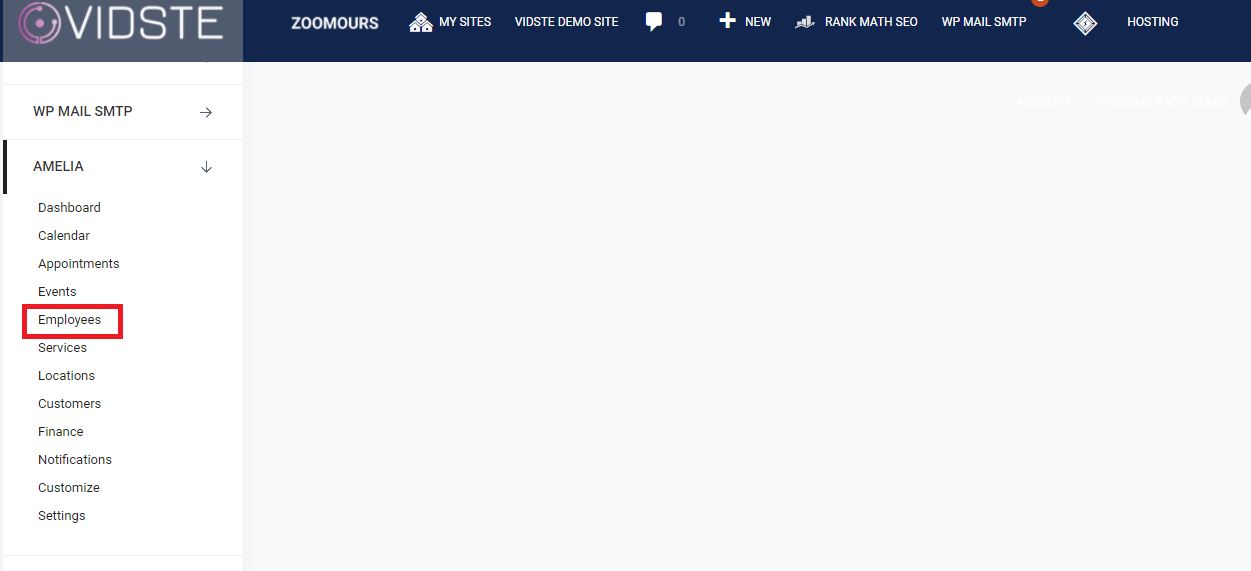
- The employee page of Amelia Plug in will open. Click on “Employee Name” for whom the availability has to be set.
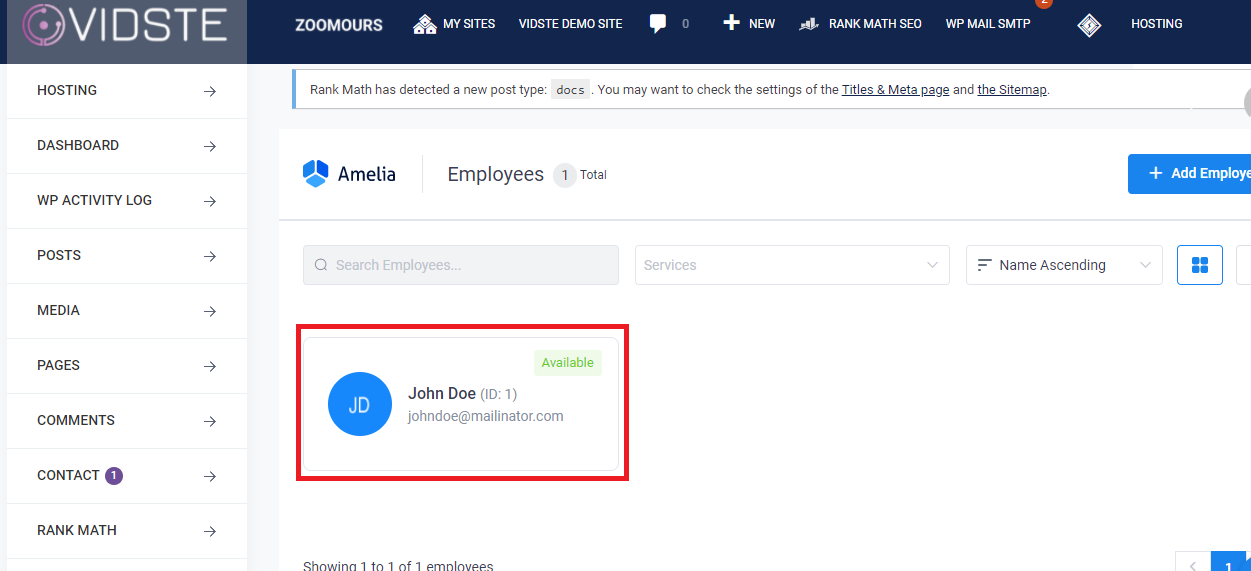
- The window to set the Details, Assigned Services, Work Hours of each day, Days Off and Special Days pops up.
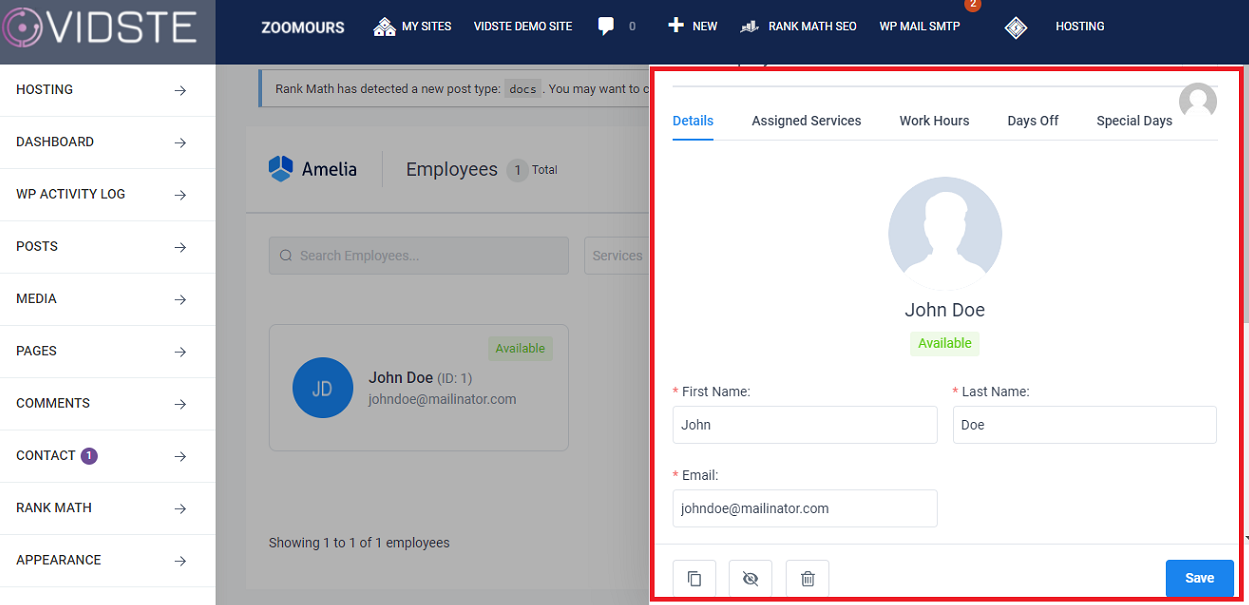
- Select the “Work Hours” tab.
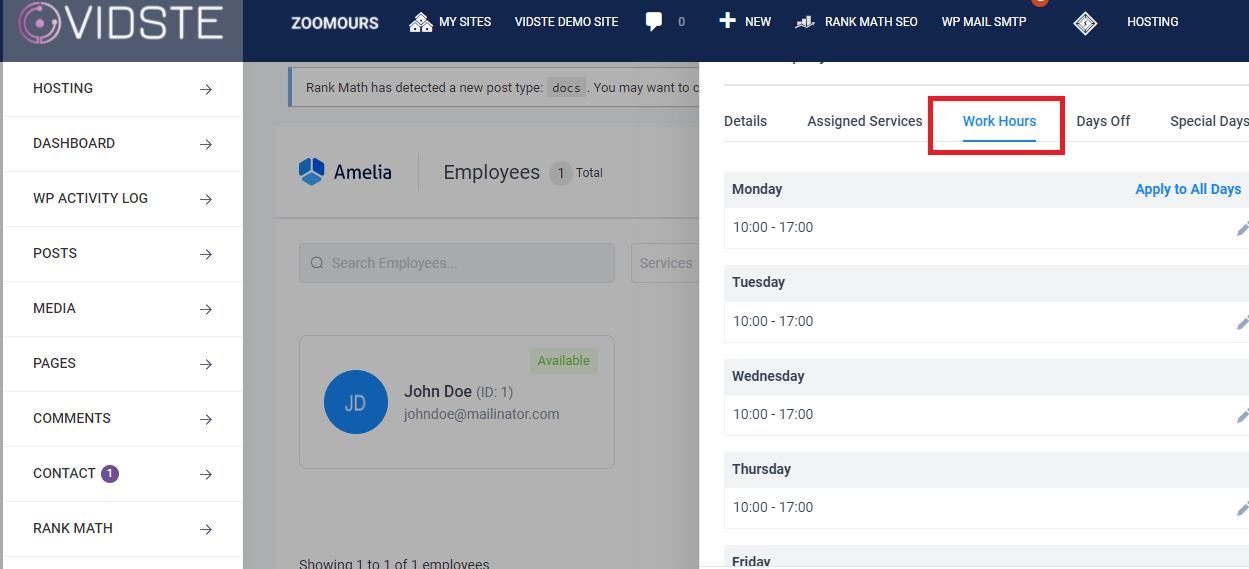
- To change the start and end time, click on the “Pen Icon” next to the timing.
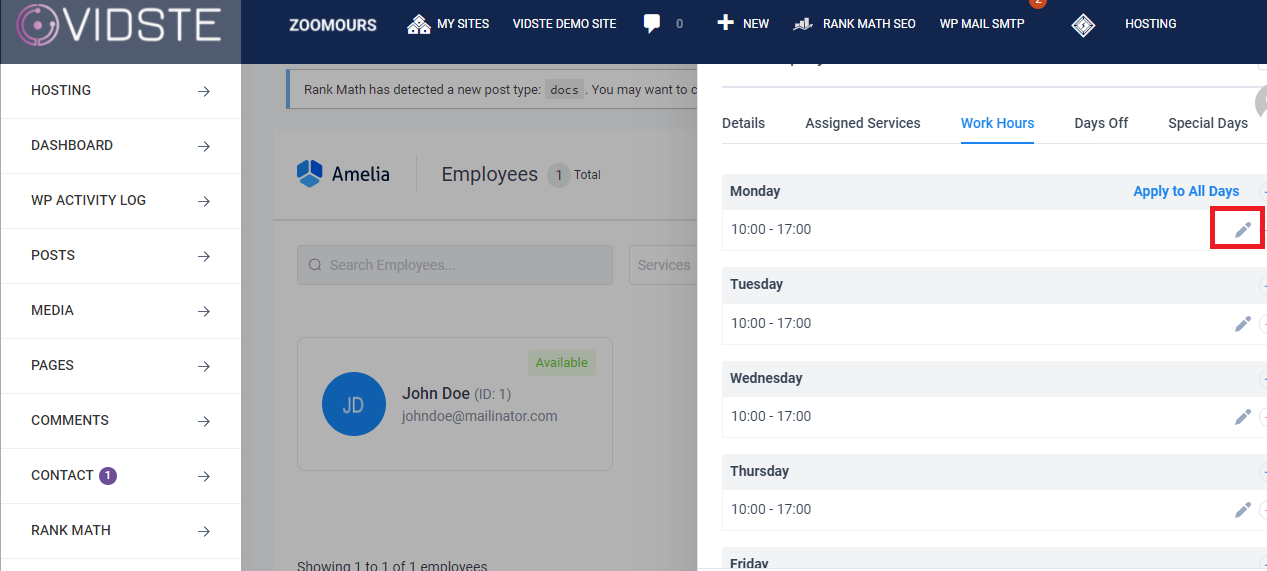
- Set the start and end time of the day and click on “Save”.
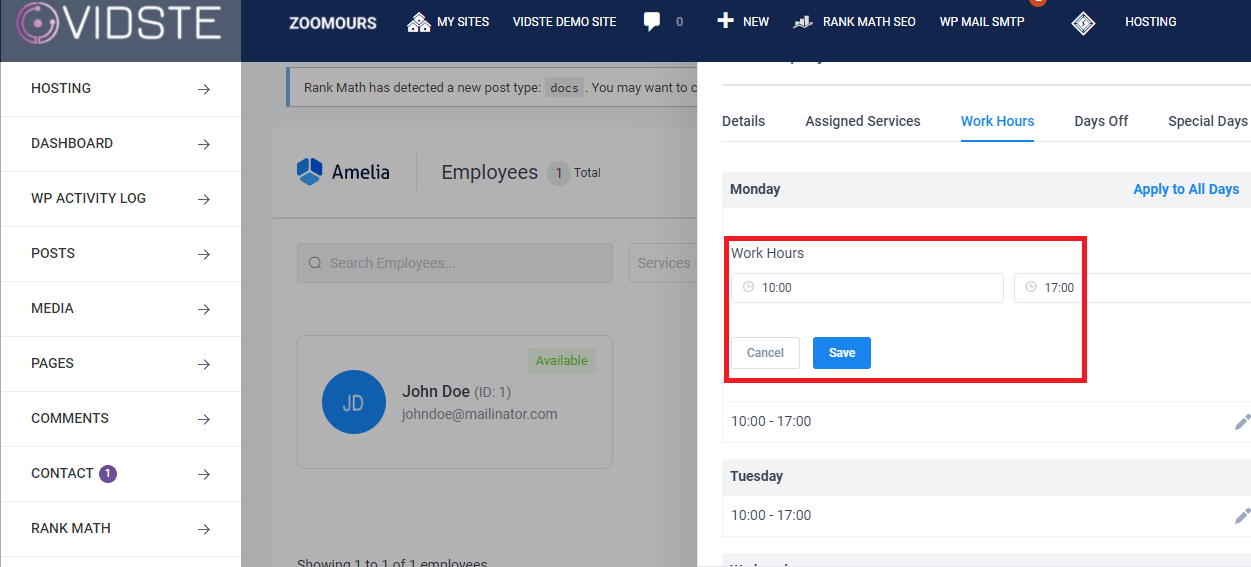
- To set the same time for all days of the week, click “Apply to all days”.
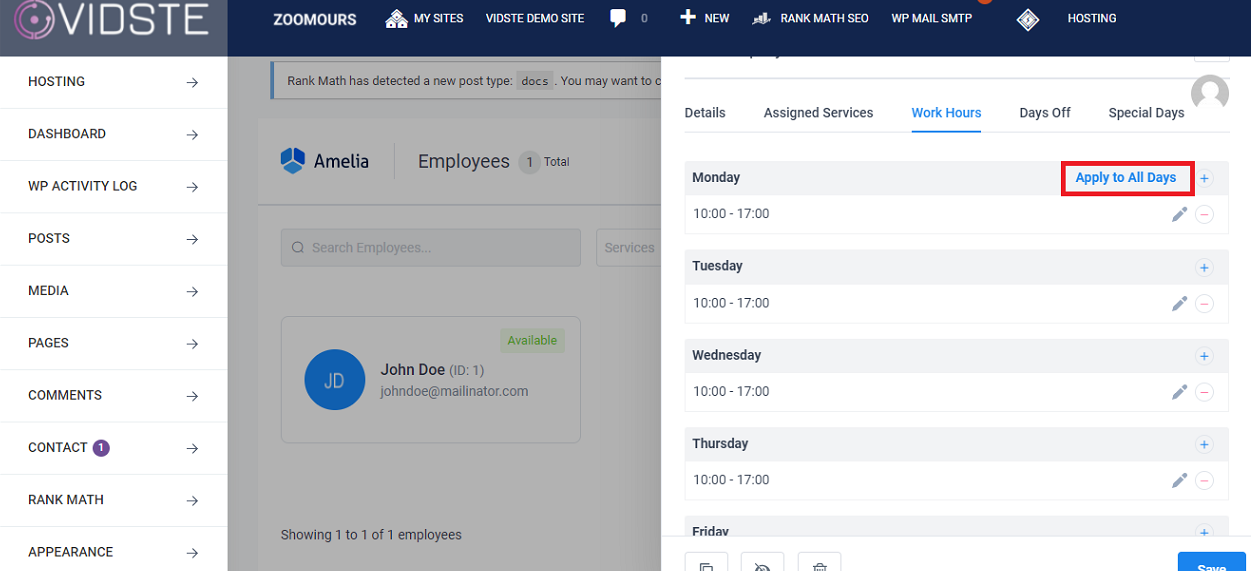
- To make any day as closed, click on the “-“icon next to the day.

- To set holidays, Click on “Days Off”.
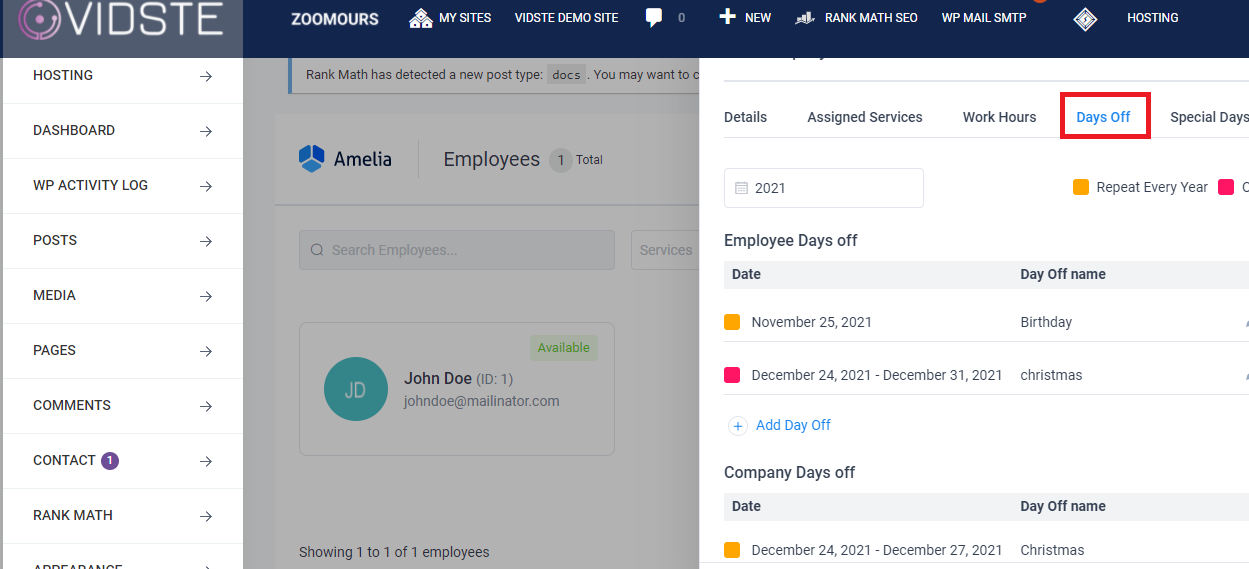
- Click on “Add Day Off”.
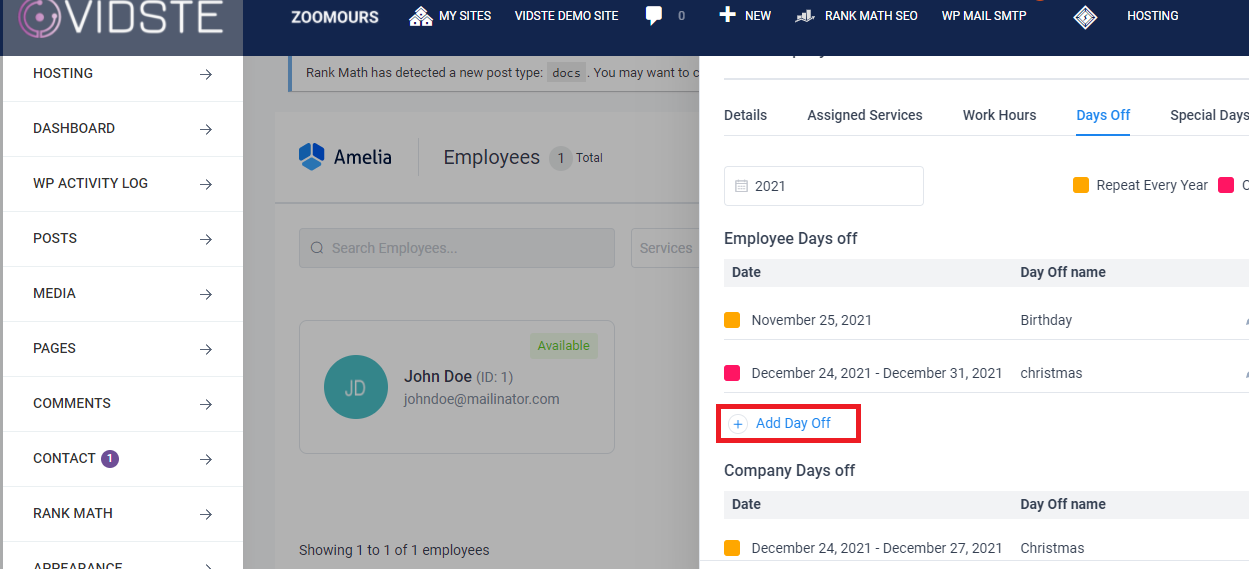
- Enter the day off name and date. Select the “Repeat Yearly” check box if applicable.
- Click on “Add Day Off” button.
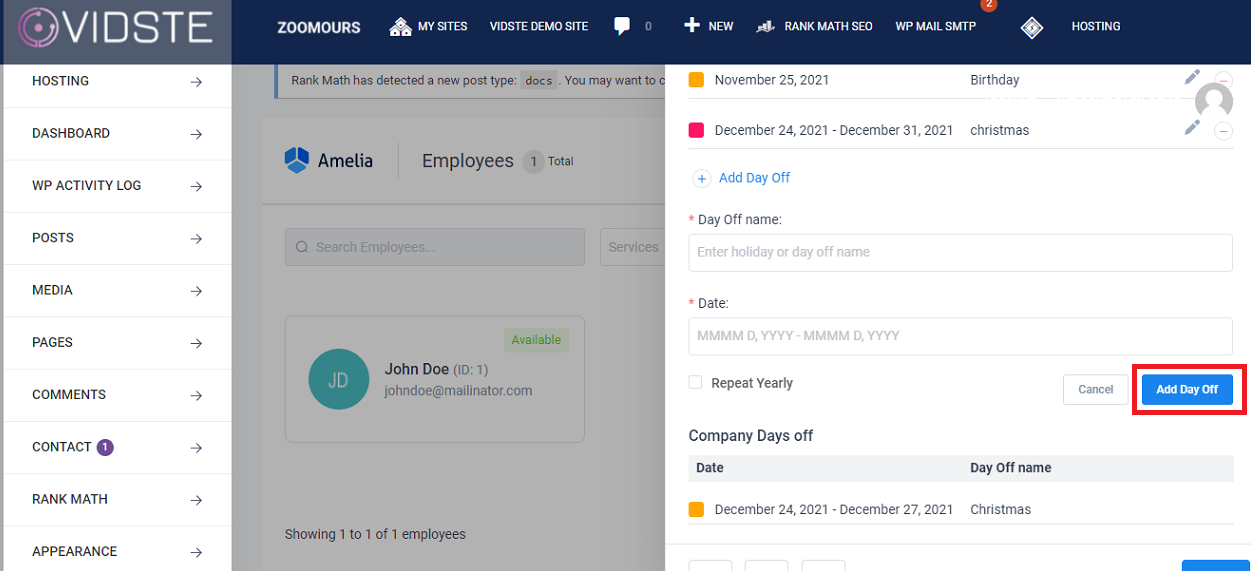
- To set timing for a day that differs from the usual timing, Click “Special Days”
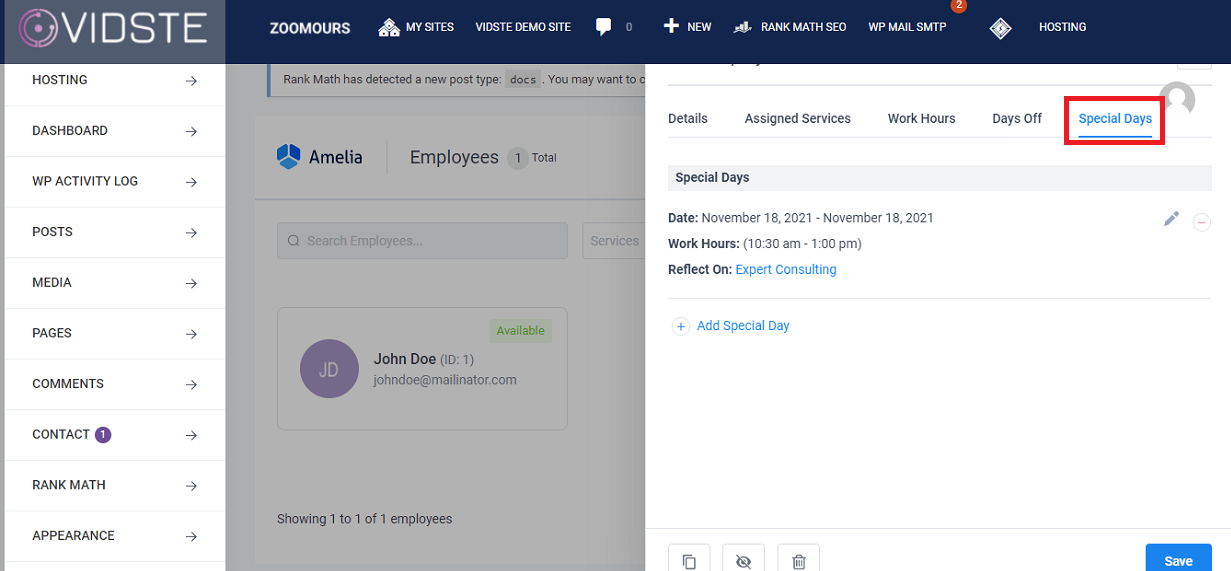
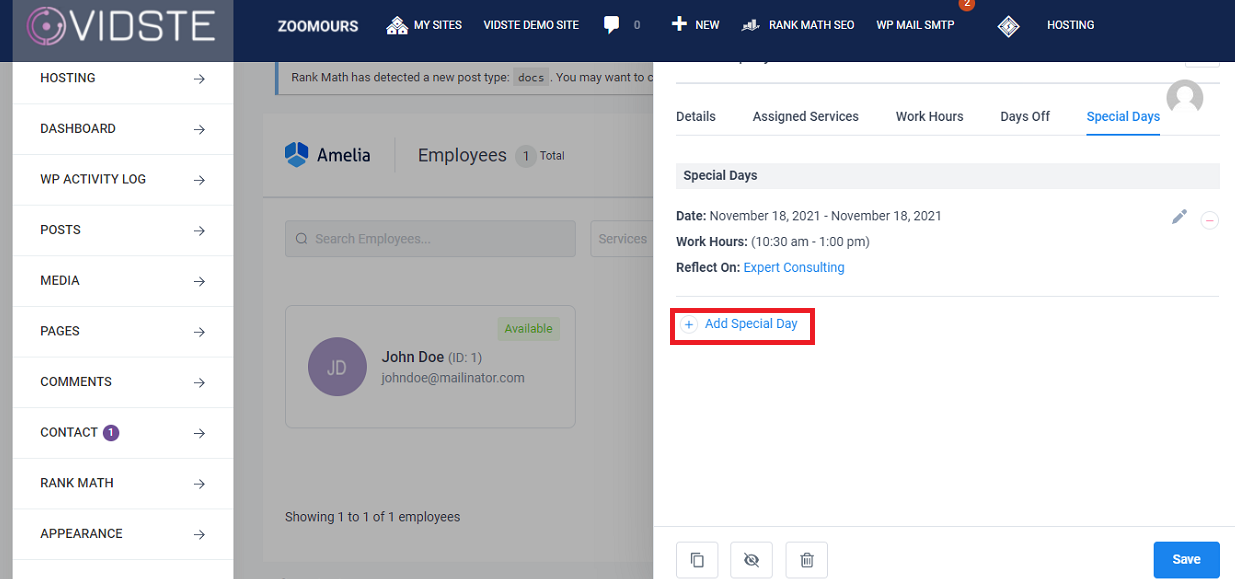
- Click “Save Special Day” button.
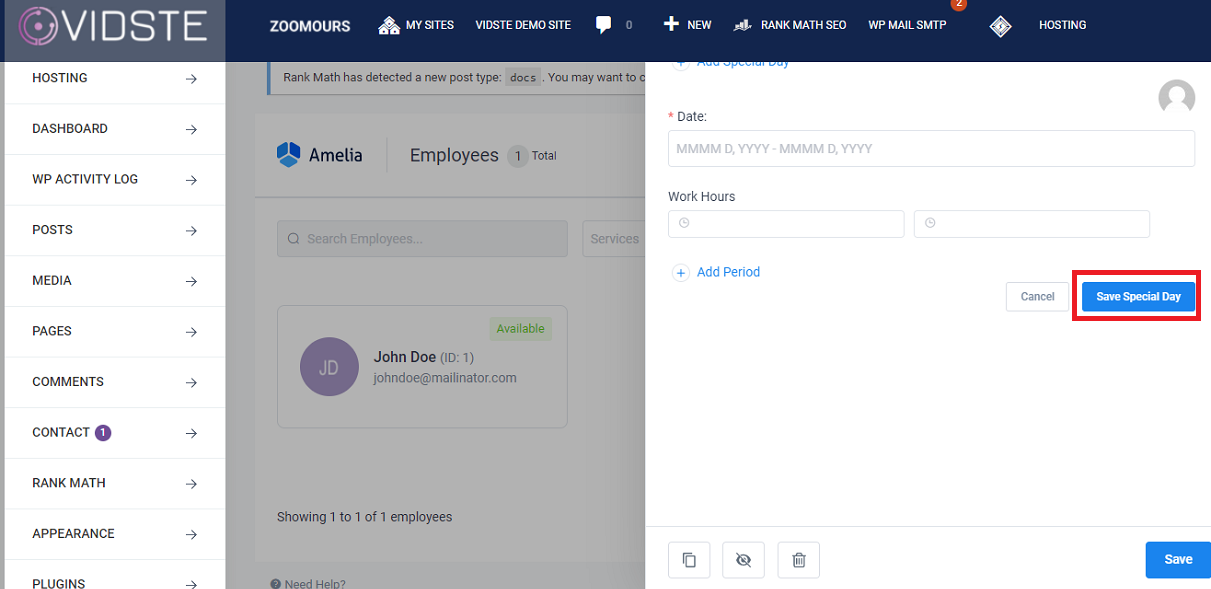
- Click on “Save”, after setting the work hours and day off and special days.