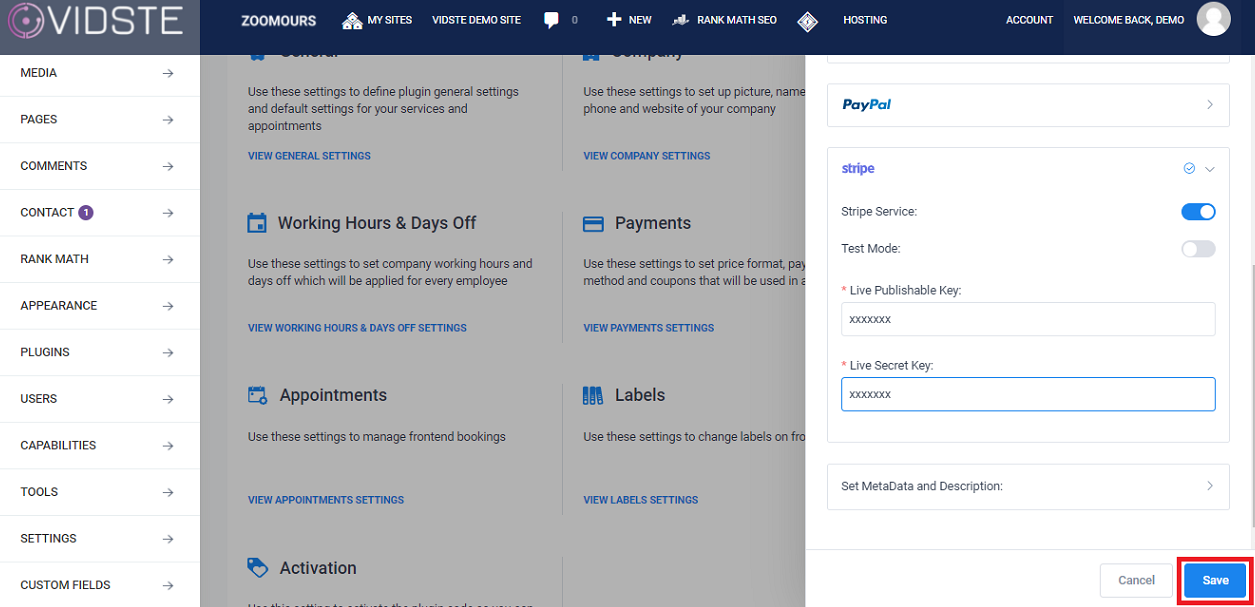Support
Stripe Integration
1. Click on “Amelia” in the left side menu.
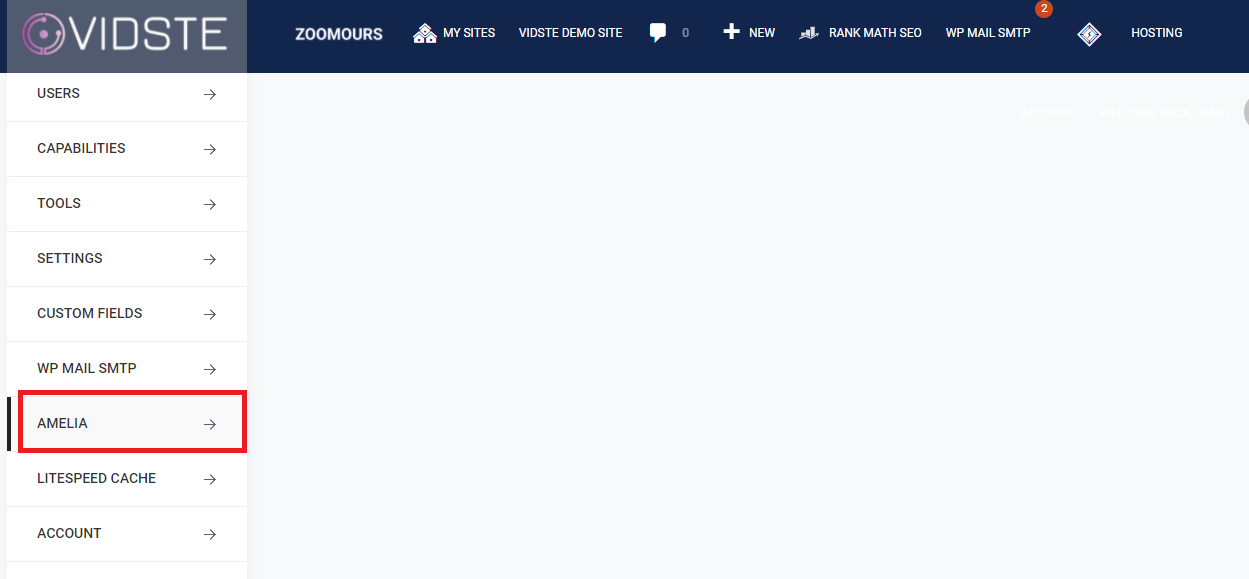
2. Click on “Settings”.
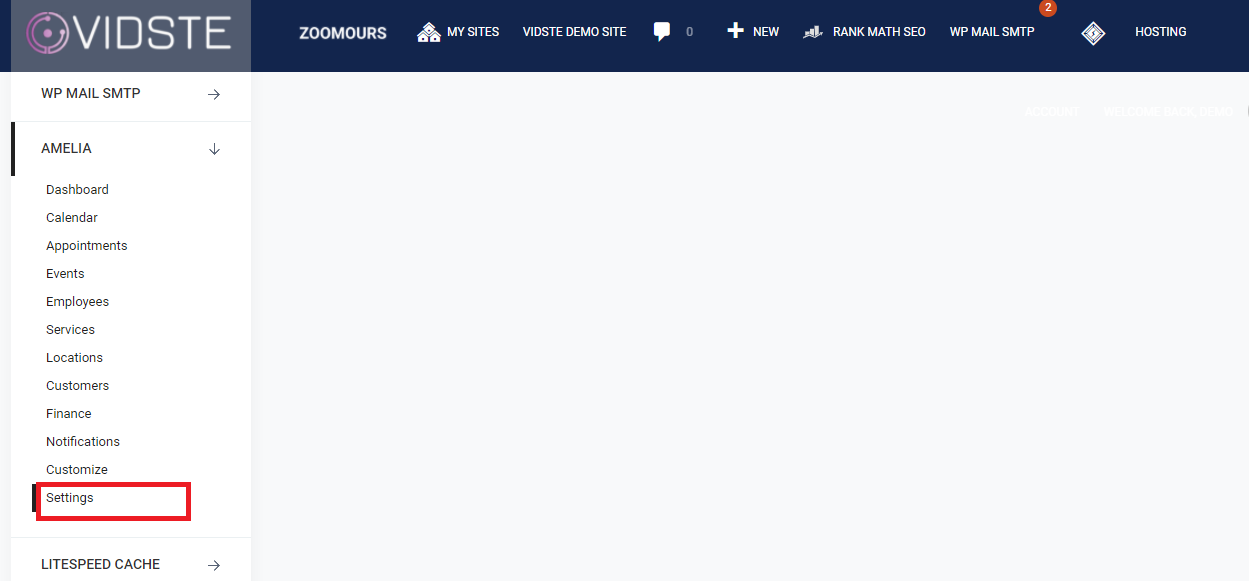
3. The settings page of Amelia Plug in will open. Click on “View Payment Settings”.
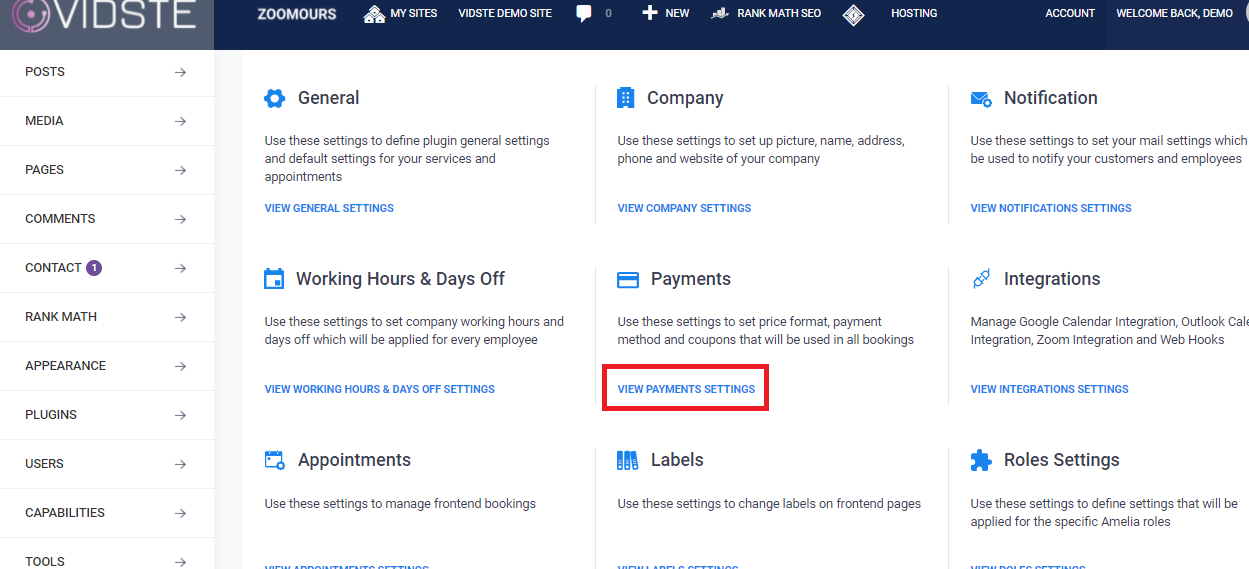
4. In the payment setting window, click on “Stripe”.
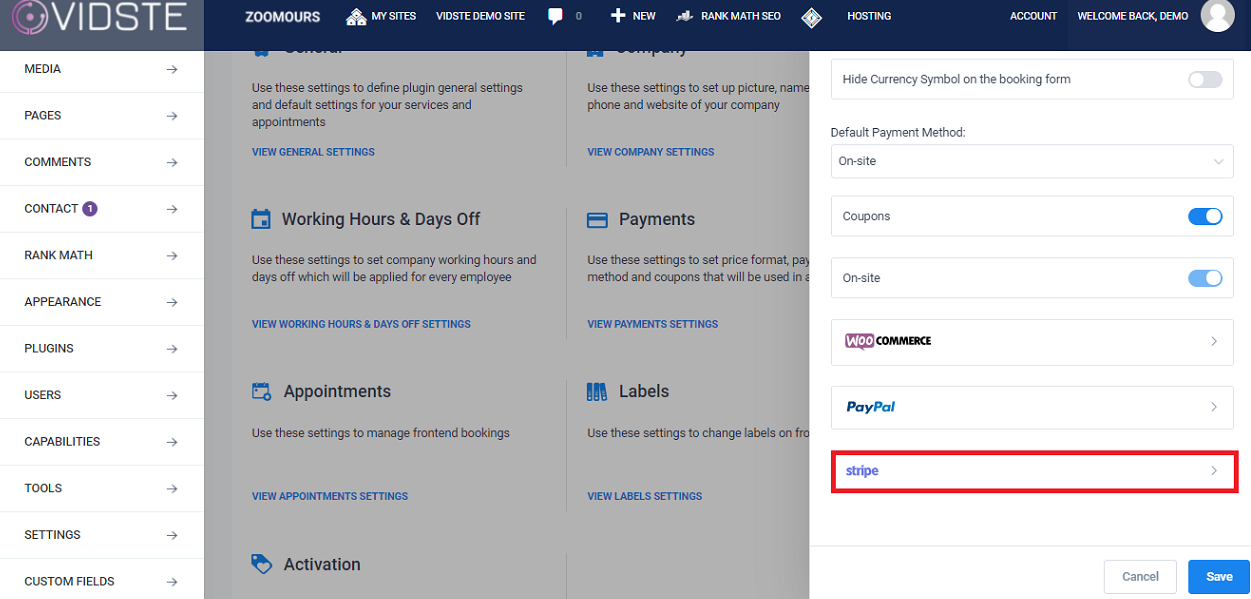
5. Set the “Stripe Service” toggle “ON”.
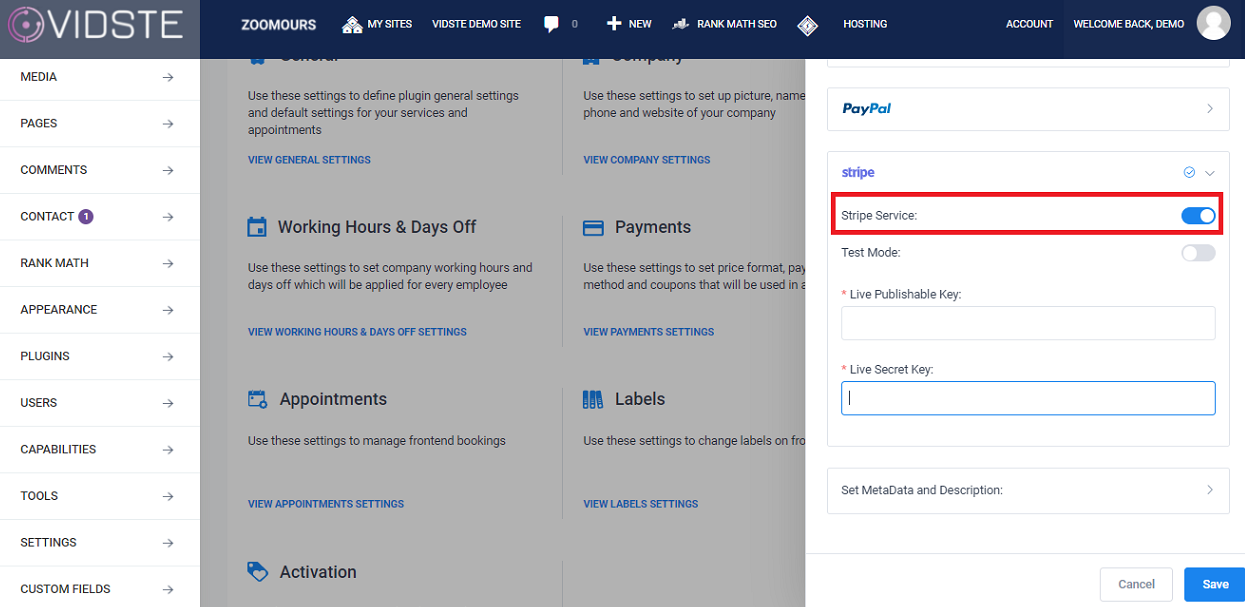
6. To get the “Live Publishable Key” and “Live Secret Key”, Login to your Stripe account and click “Developers”.
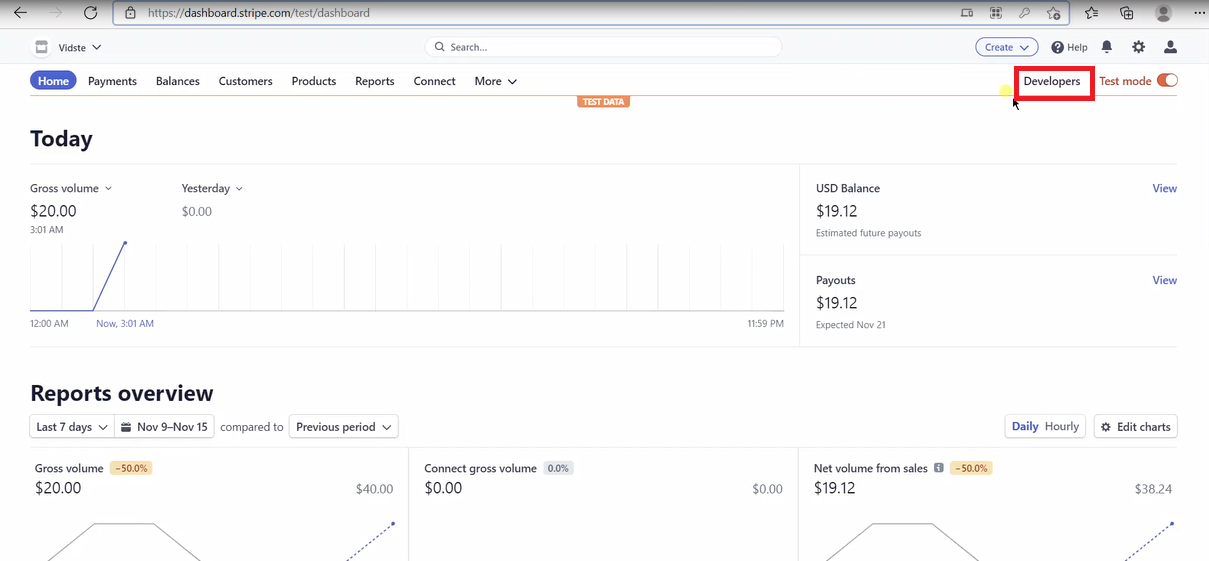
7. Click on “API Keys” in the left side menu.
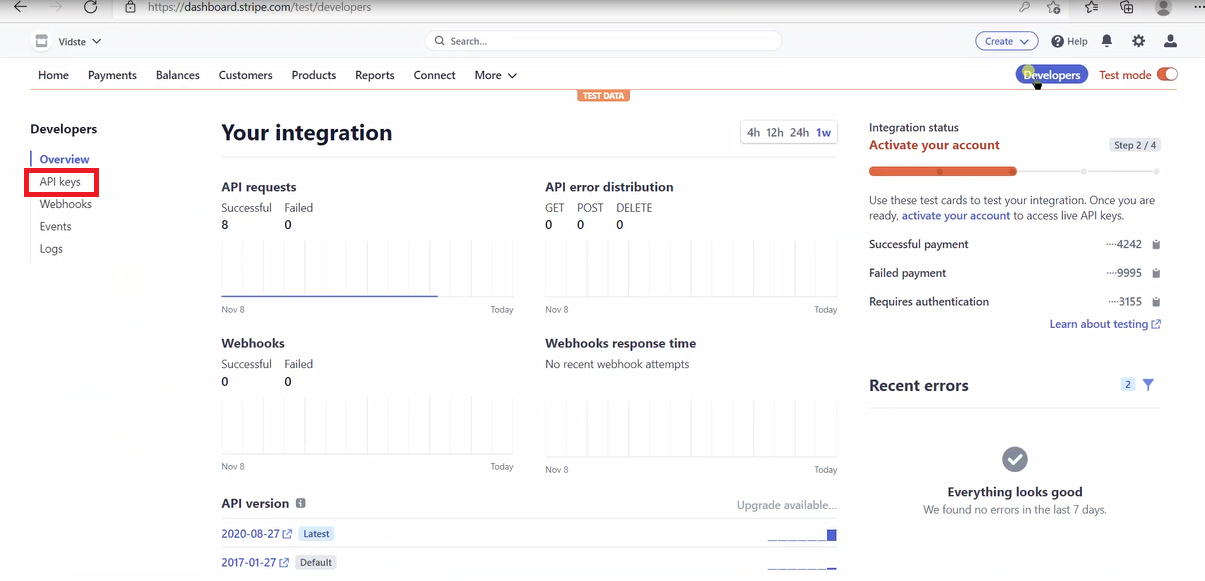
8. Click on “Reveal Key”.
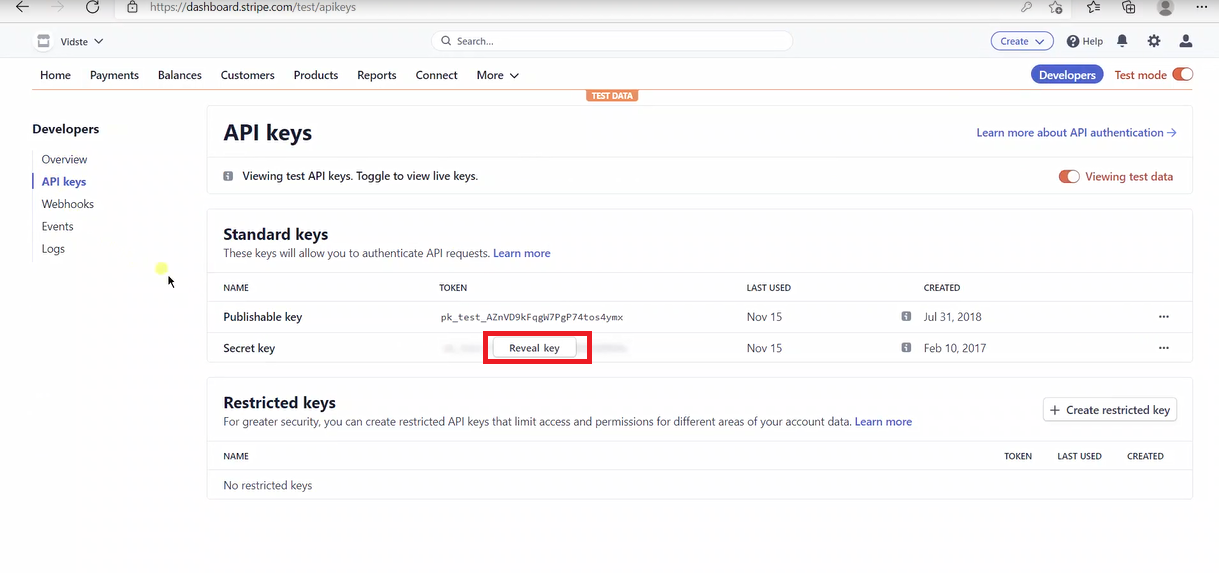
9. Copy the “Publishable Key” from Stripe to “Live Publishable key” in Amelia Stripe settings.
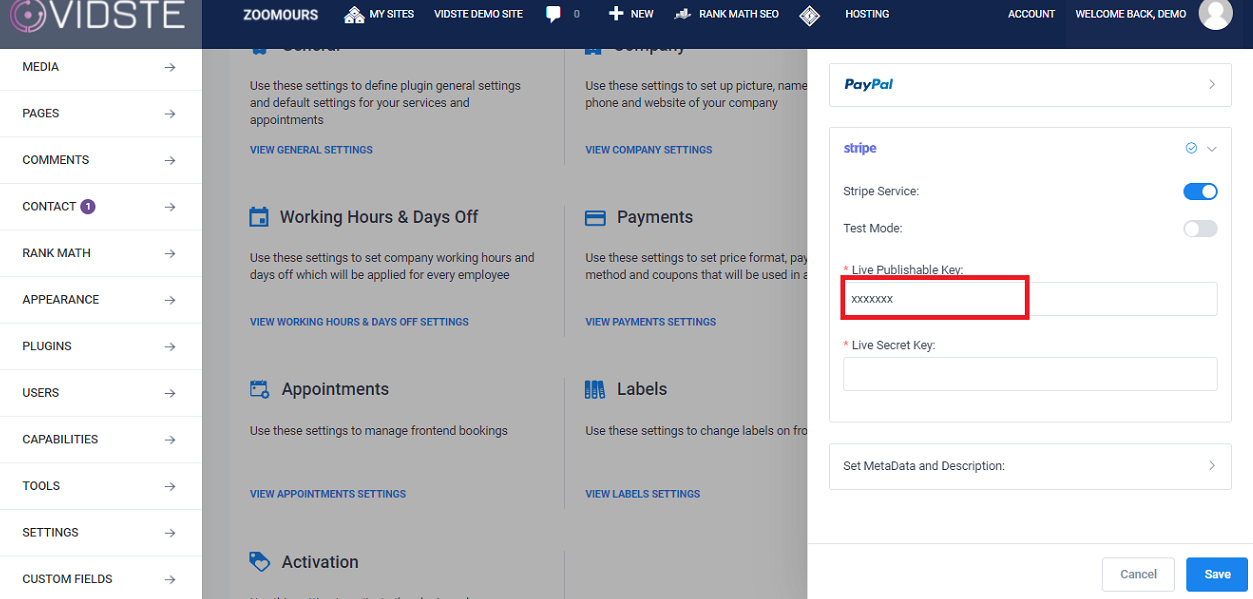
10. Copy the “Secret Key” from Stripe to “Live Secret key” in Amelia Stripe settings.
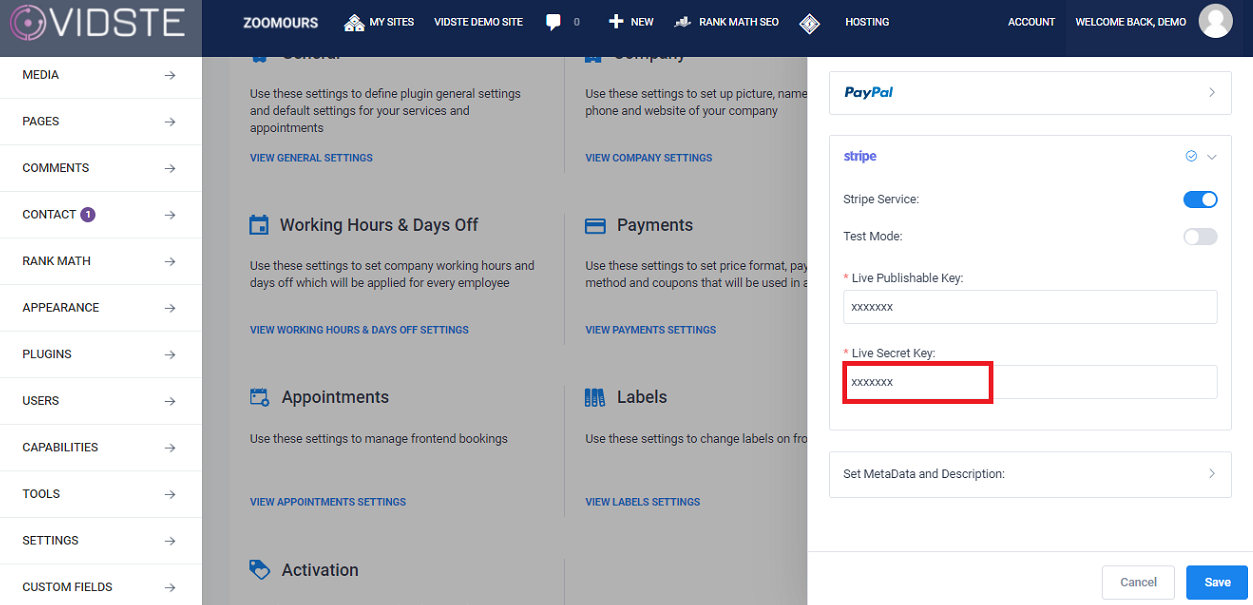
11. Click on “Save” button.