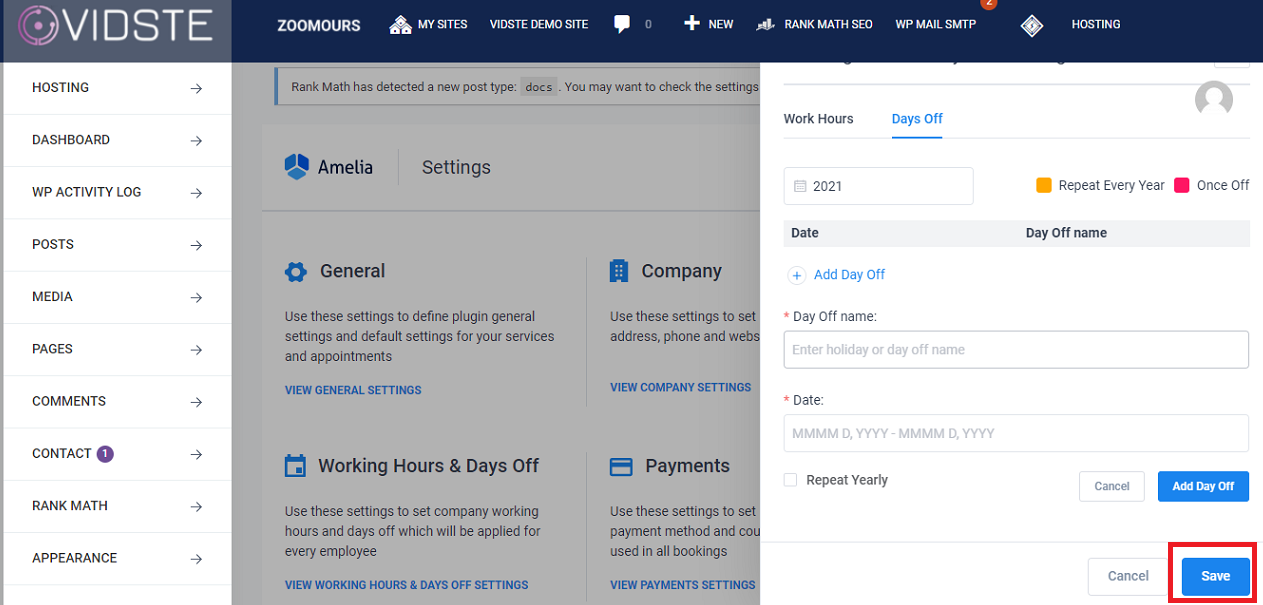Support
Set Availability at Company Level
1. Click on “Amelia” in the left side menu.
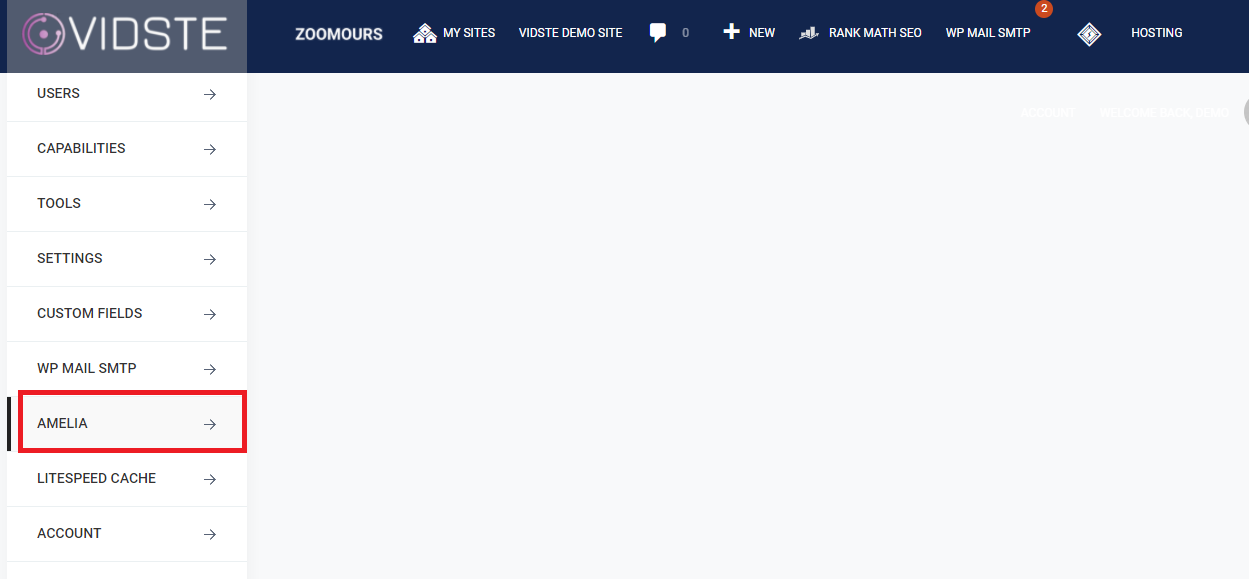
2. Click on “Settings”.
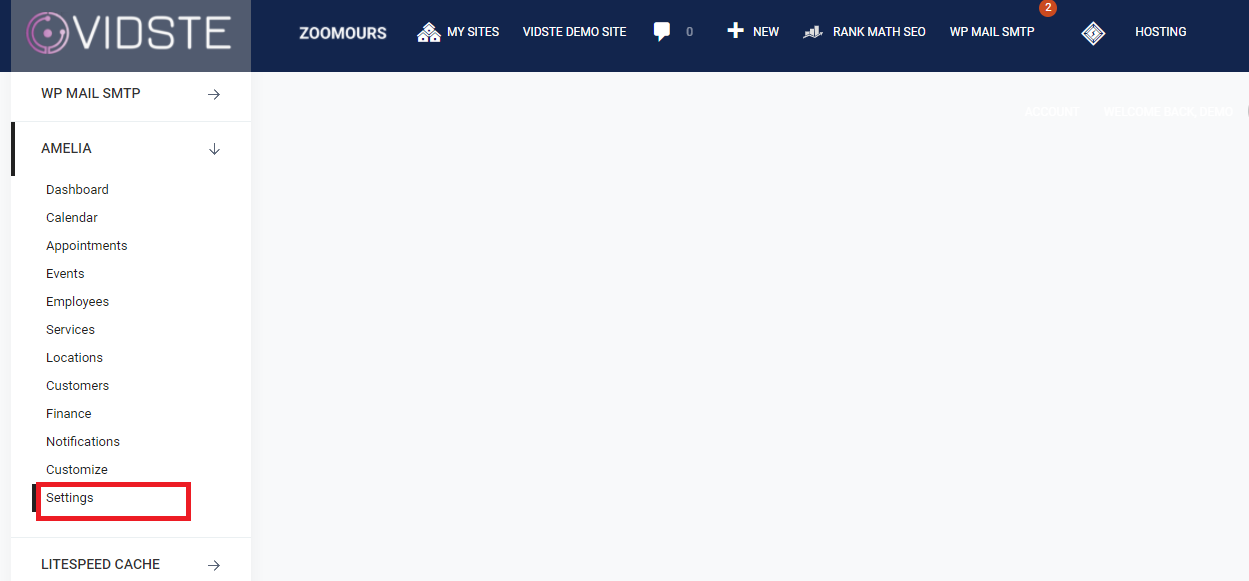
3. The settings page of Amelia Plug in will open. Click on “View Working Hours & Days Off Settings”.
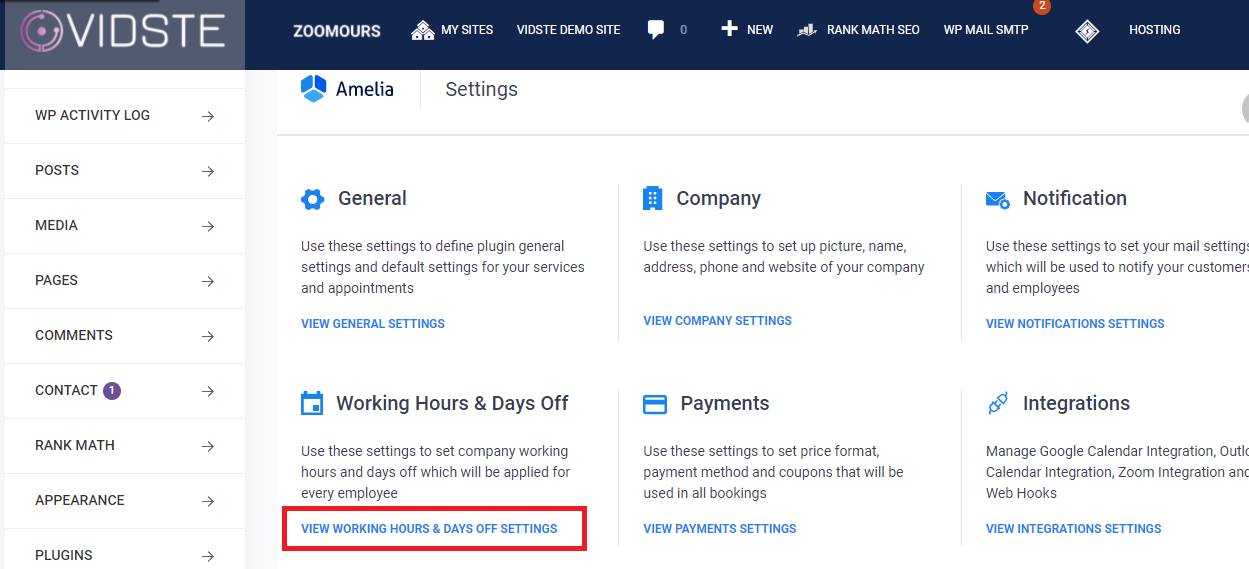
4. The window to set the work hours of each day and day off pops up.
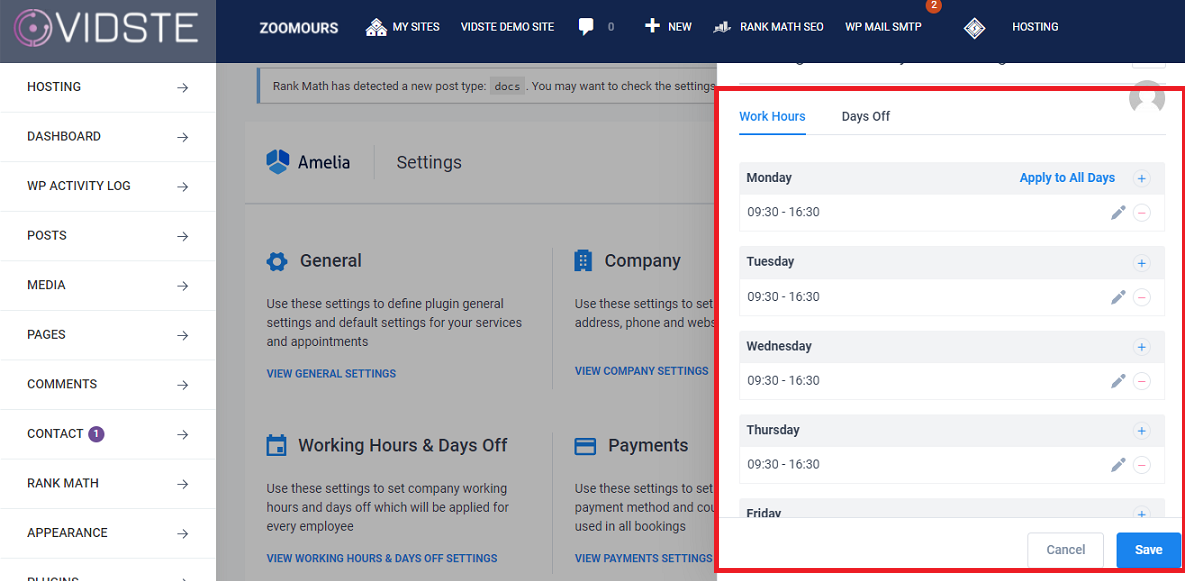
5. To change the start and end time, click on the “Pen Icon” next to the timing.
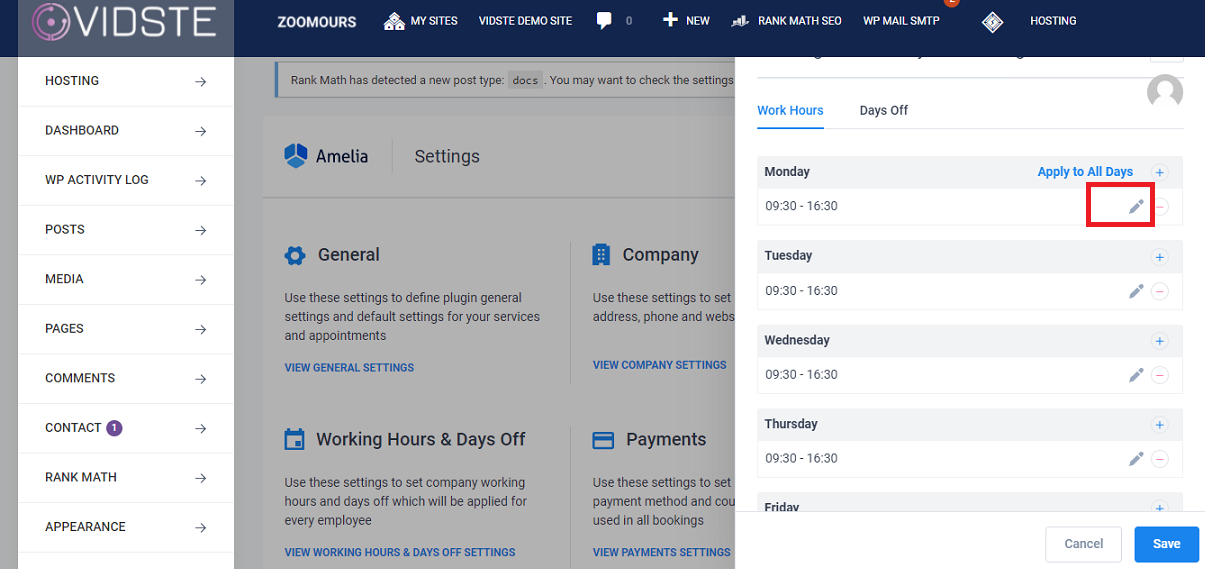
6. Set the start and end time of the day and click on “Save”.
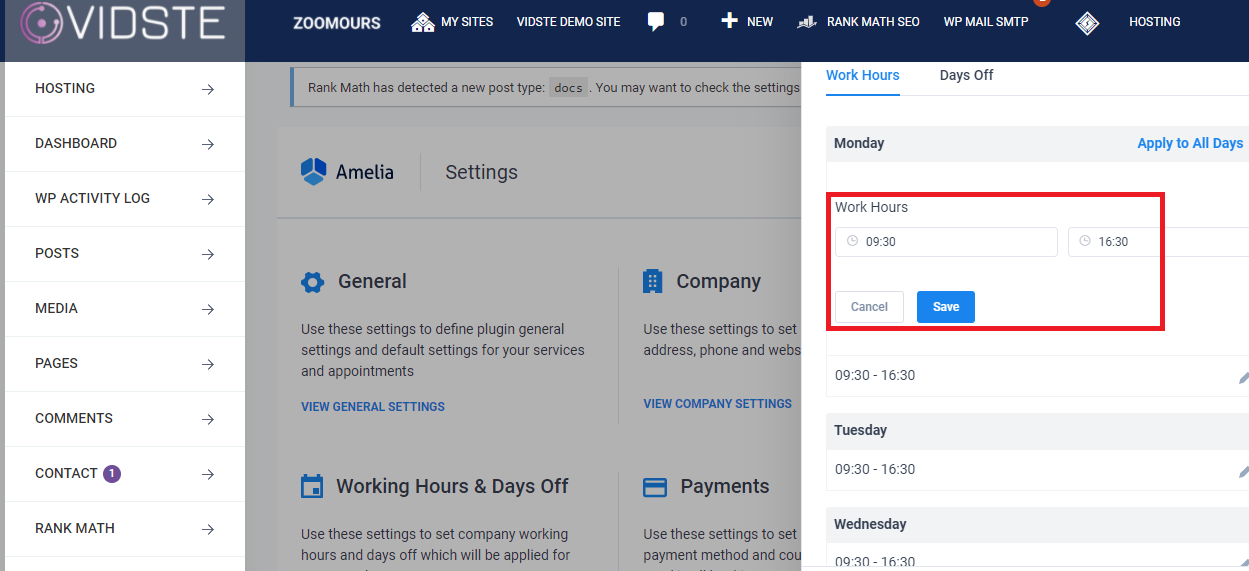
7. To set the same time for all days of the week, click “Apply to all days”.
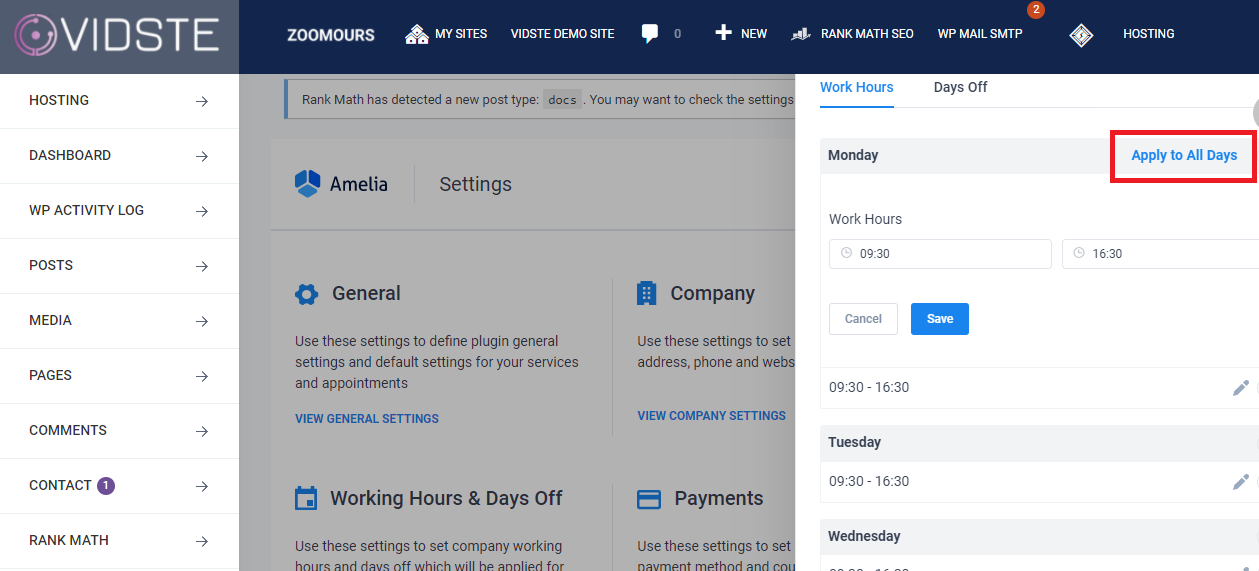
8. To make any day as closed, click on the “-“icon next to the day.
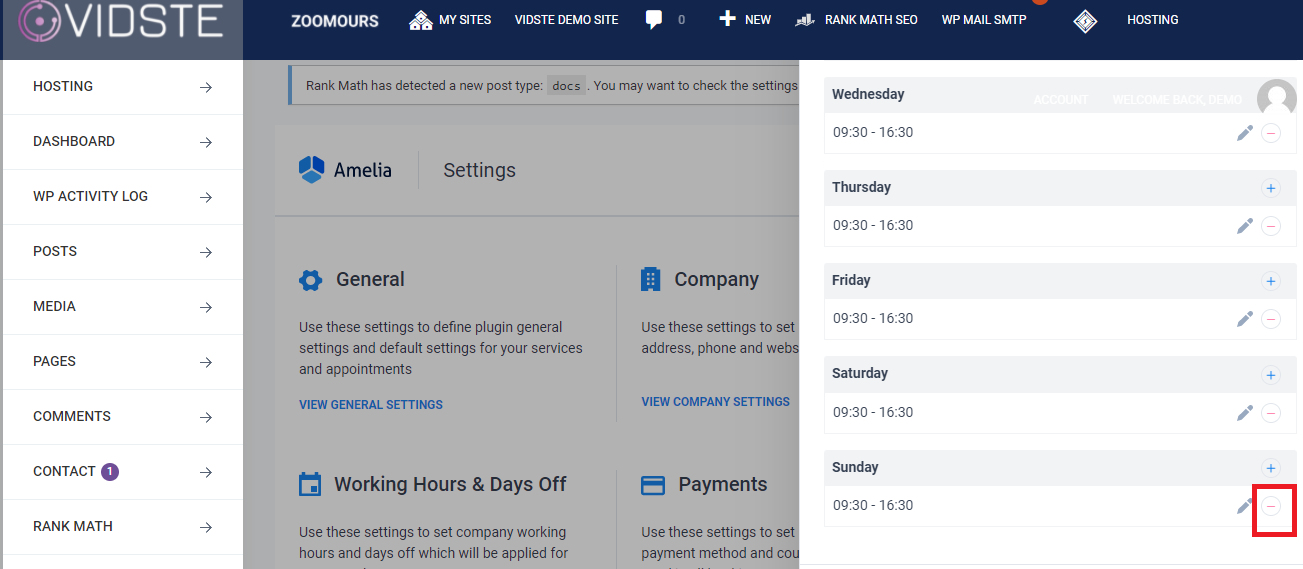
9. To set holidays, Click on “Days Off”.
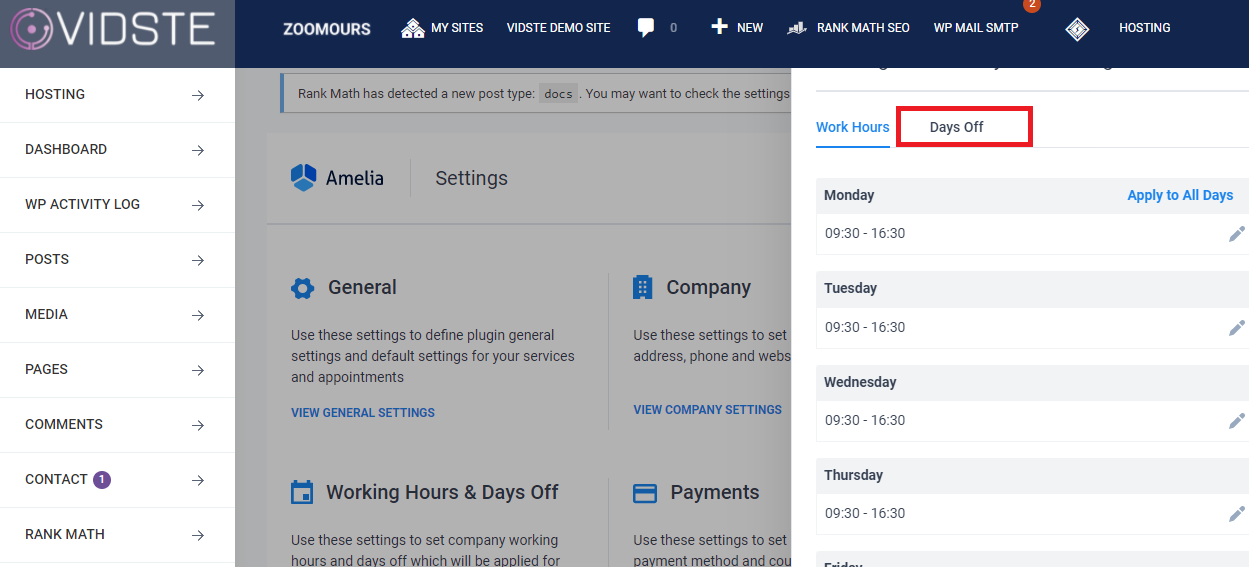
10. Click on “Add Day Off”.
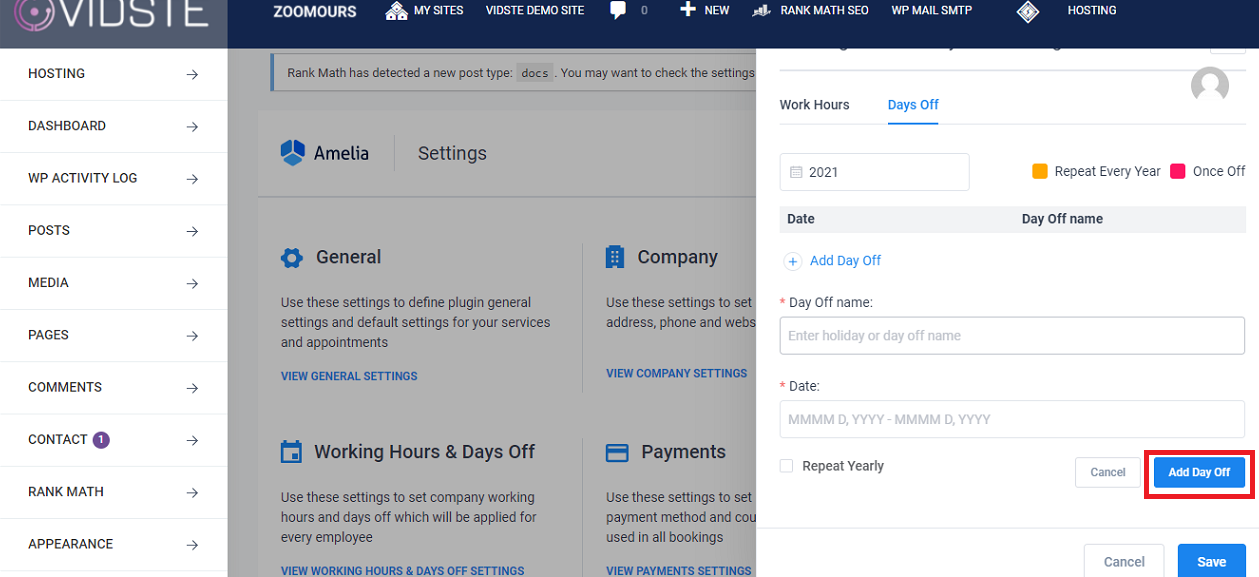
11. Enter the day off name and date. Select the “Repeat Yearly” check box if applicable.
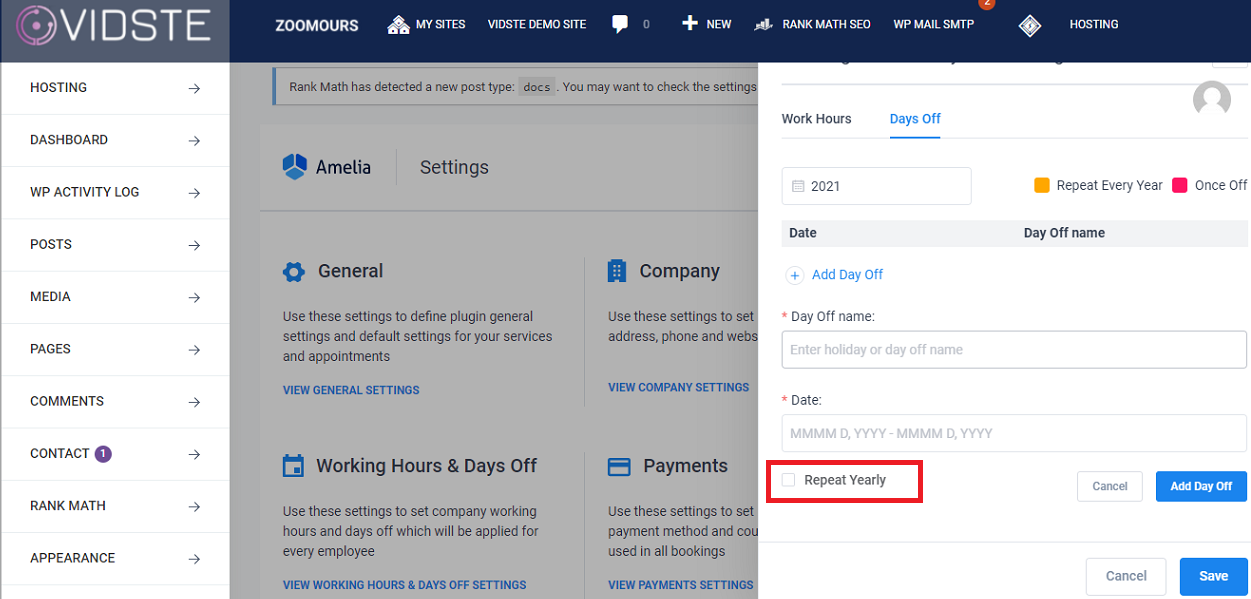
12. Click on “Add Day Off” button.
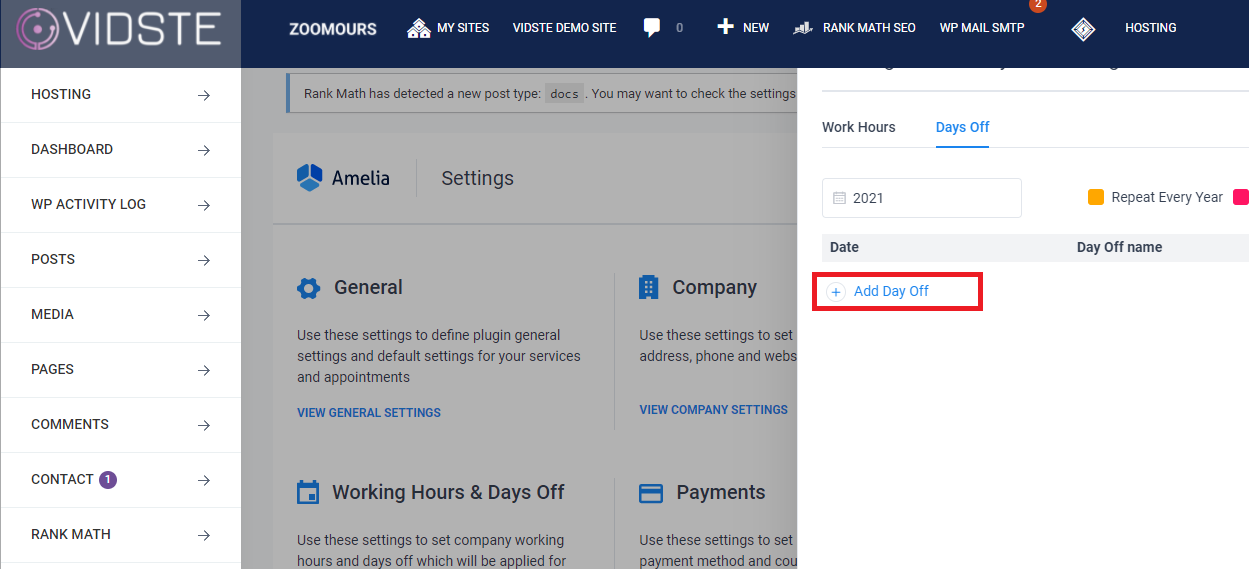
13. Click on “Save”, after setting the work hours and day off.