Support
Connect your Zoom Account
In order for your Zoomours site to automatically create Zoom meetings, you need to tell your Zoomours site which Zoom account to connect to and also give permission to do so.
Login to https://marketplace.zoom.us/
In the top right drop down menu ‘develop’, click ‘build app’
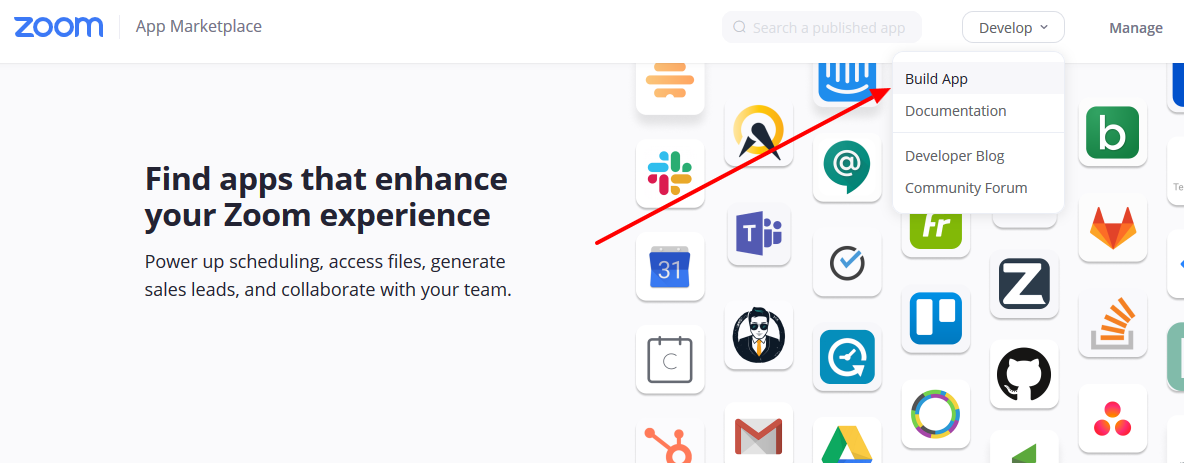
On the next page it says ‘Choose your app type’, for the JWT type, click ‘create’
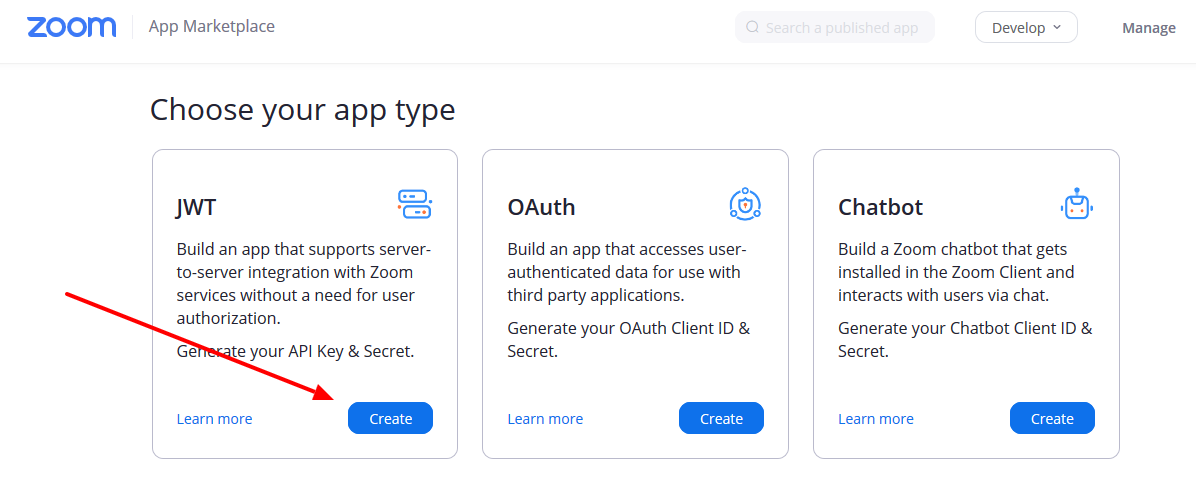
A pop-up will ask you to name your app. Any name will do, Zoomours is a good name to help you remember.
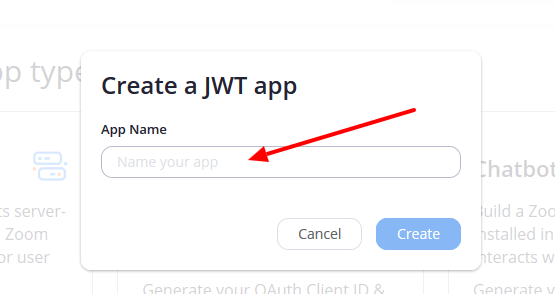
After you name the app, Zoom will display a form asking for some basic information. The required fields are Company Name, Name, and Email Address. You can fill in the other fields later if you wish, they are optional.
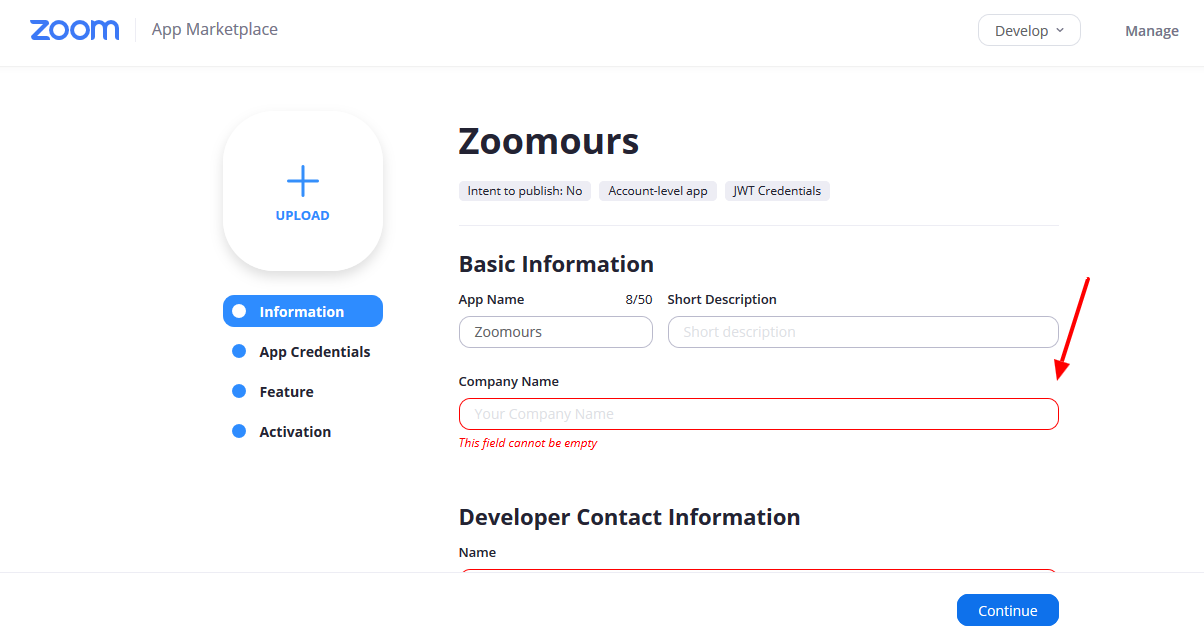
After you enter the basic info and click continue, you’ll get a page that has your API credentials on it.
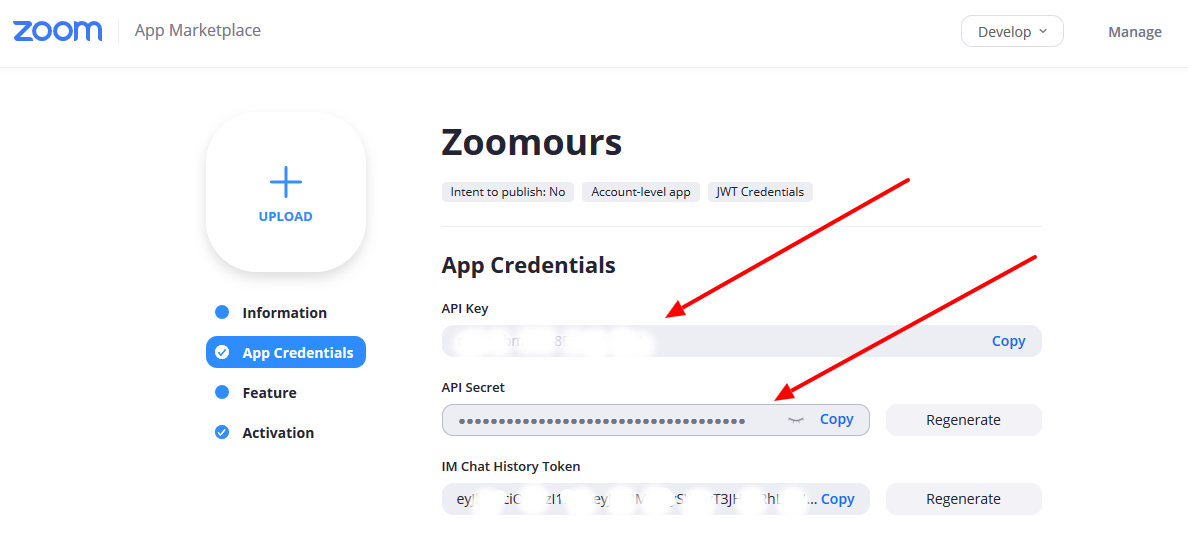
These API credentials in the image have been blurred to prevent abuse.
You can click copy and get the API key. Open a new tab and head to your Zoomours website dashboard, then paste that into the Zoomours > Amelia > Settings > Integrations > Zoom fields for Key and Secret.
Images pointing the way to that location –
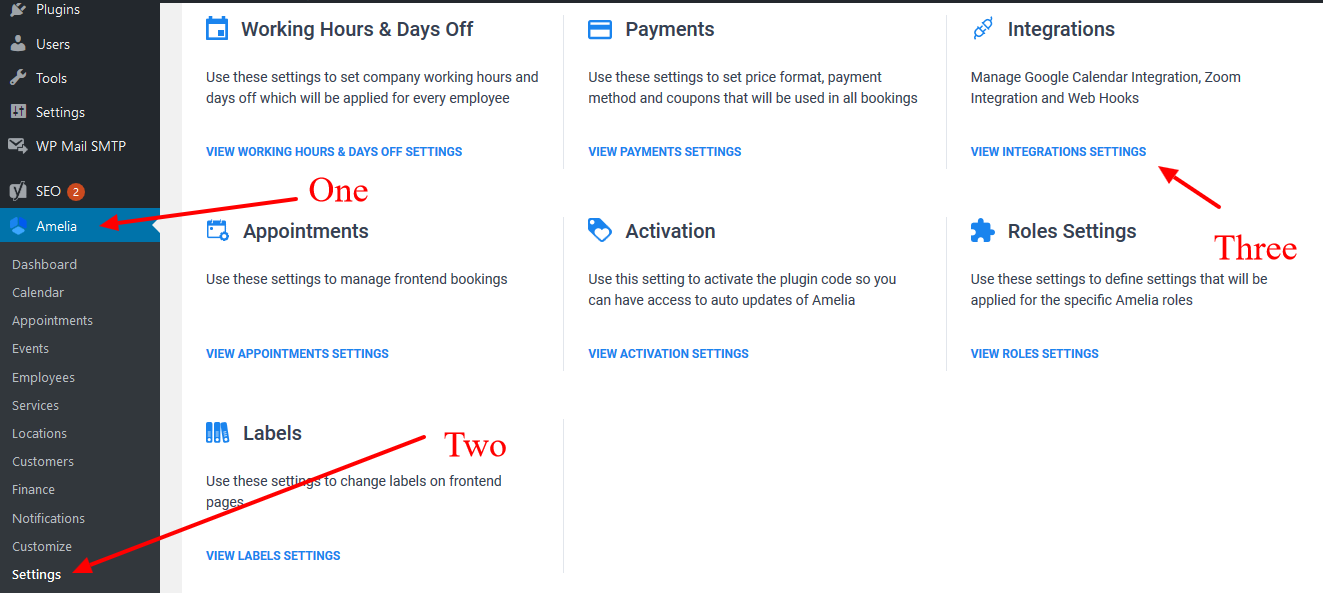
And there you will see the inputs for Zoom Key and Secret.
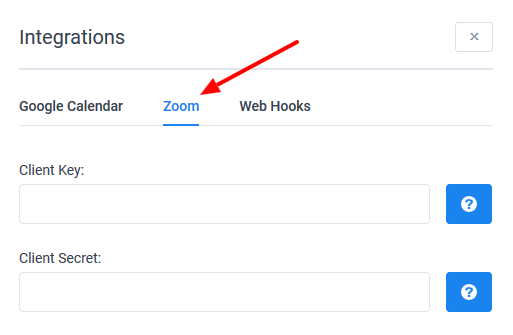
Enter both as you copy them exactly from the Zoom app credentials page.
Be sure to save your work on both the Zoomours integration page and the Zoom app credentials page.
Congratulations! You have now integrated your Zoom account to your Zoomours website!